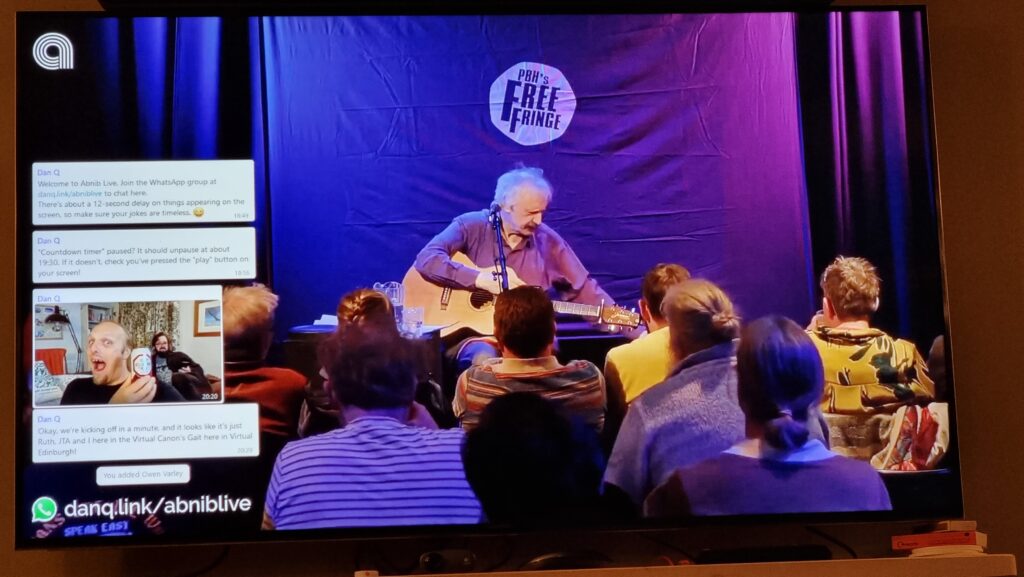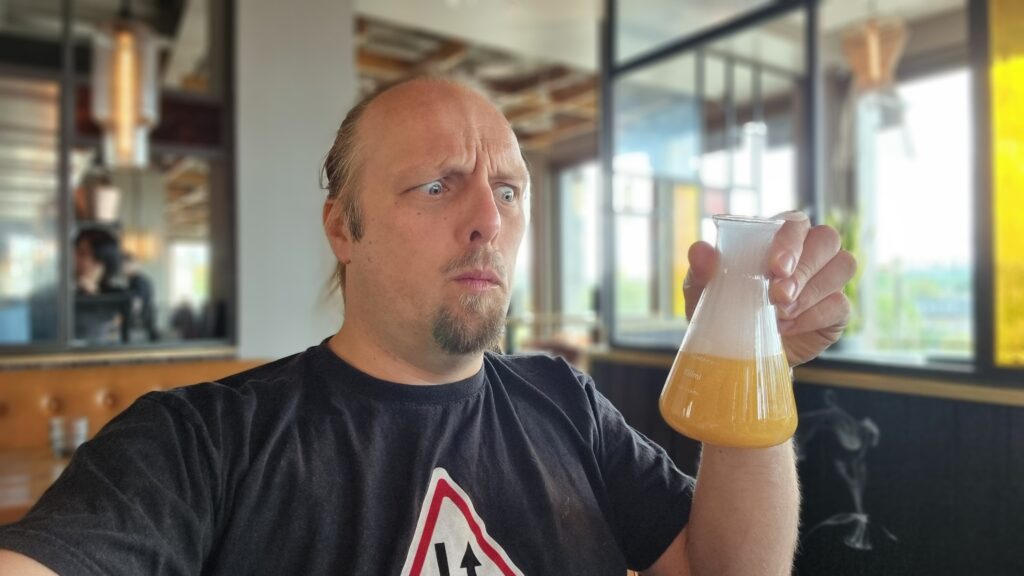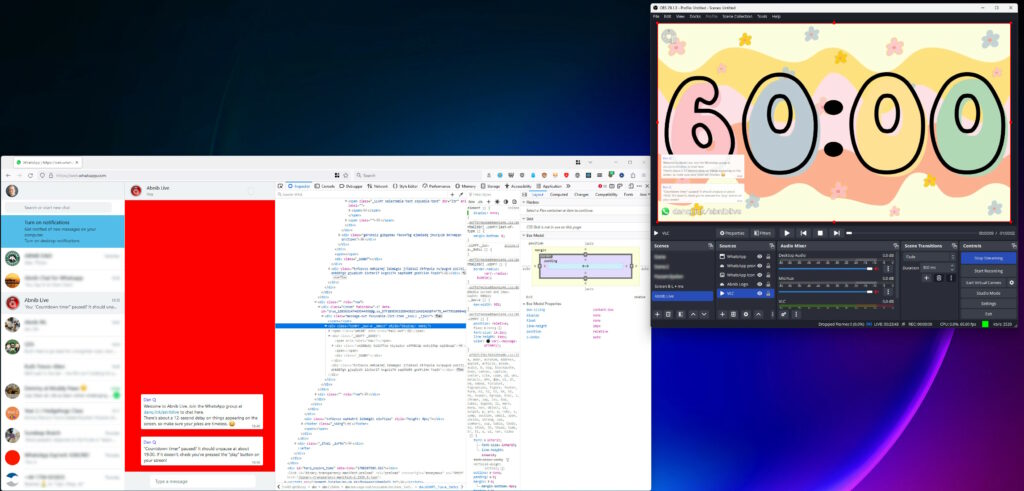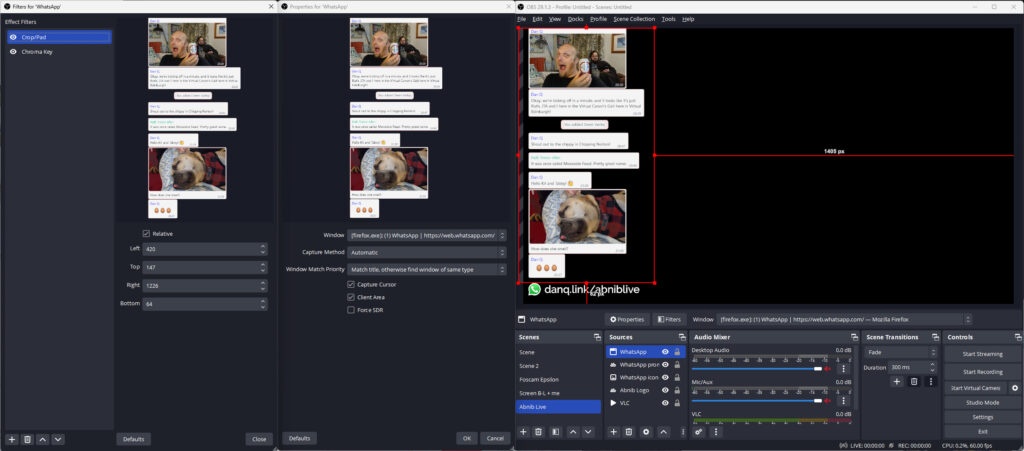I’m always keen to experiment with new ways to subscribe to my blog. Obviously RSS is the best and everybody who can use it should. But some people, for their own reasons1, prefer to learn about updates to their favourite sites via the Fediverse, or Facebook, or Telegram, or… I don’t know… LiveJournal or something (yes, those are all places you can follow this blog, if you really wanted to).
But I’m pretty sure there are some people who’d rather receive updates to my blog via WhatsApp. And now, they can. Here’s how I set up an RSS-to-WhatsApp gateway, in case you want to run one of your own2.
Prerequisites
You will need:
- A GitHub account – a free one is fine
- A Whapi account connected to your WhatsApp account3 – when you set up an account you’ll get a free trial; when it ends you need to find the link to say that you want to carry on with the free tier (or upgrade to the paid tier if you expect to send more messages than the free tier’s limit)
- A WhatsApp channel to which you want to push your RSS feed: I’d recommend that you make a newsletter (from the Updates tab in WhatsApp, press the kekab menu then Create Channel) rather than a traditional group: groups are designed for multiple people to talk and discuss and everybody can see one another’s identity, but a newsletter keeps everybody’s identity private and only allows the administrator(s) permission to post updates.
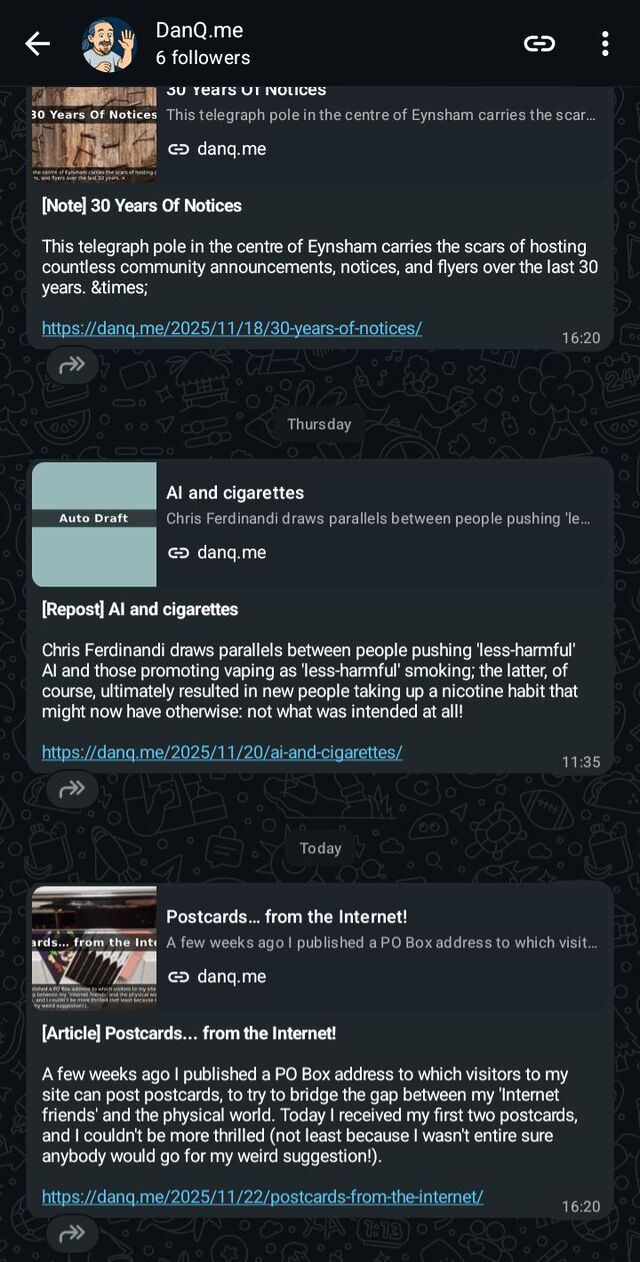
Instructions
- Fork the
Dan-Q/rss-to-whapi.cloudrepository into your own GitHub account. - In Settings > Secrets and Variables > Actions, add two new Repository Secrets:
-
WHATSAPP_API_TOKEN: set to the token on your Whapi dashboard -
WHATSAPP_CHANNEL: set to your newsletter ID (will look like123456789012345678@newsletter) or group ID (will look like123456789012345678@g.us): you can get this from the Newsletters or Groups section of Whapi by executing a test GET /newsletters or GET /groups request4.
-
- Make a
feeds.jsonfile (afeeds.json.exampleis provided as a guide) containing the URLs of the RSS feeds you’d like to subscribe to. - Do a test run: from the Actions tab select the “Process feeds” action and click “Run workflow”. If it finishes successfully (and you get the WhatsApp message), you’re done! If it fails, click on the failed action and drill-in to the failed task to see the error message and correct accordingly.
By default, the processor will run on-demand and every 30 minutes, but you can modify that in .github/workflows/process-feeds.yml. It’s configured to send the single oldest
un-sent item in any of the RSS feeds it’s subscribed to, on each run (it tracks which ones it’s sent already by their guids, in a "seen": [...] array in
feeds.json): sending a single link per run ensures that WhatsApp’s link previews work as expected. At that rate, you could theoretically run it once every 10 minutes and
never hit the 150-messages-per-day limit of Whapi’s free tier5), but you’ll want to work out your own optimal rate based on the
anticipated update frequency of your feeds and the number of RSS-to-WhatsApp channels you’re running.
You can, of course, run it on your own infrastructure in a similar way. Just check out the repository to your local system with Ruby 3.2+ running, run bundle to install the
dependencies, then set up a cron job or some other automation to run ./process_feeds.rb. Doing this could be used to hook it up to your RSS feed updating pipeline, for
example, to check for new feed items right after a new post is published.
Footnotes
1 Their own incomprehensible, illogical, weird reasons.
2 I hope that the title gives it away, but you can do this completely for free. So long as you keep your fork of the GitHub repository open-source then you can run GitHub Actions for free, and so long as you’re pushing out no more than 150 updates per day to no more than 5 different channels in a month then you can do it within Whapi’s free tier: that’s probably fine for a personal blogger, and there’s a reasonable pricing structure (plus some value-added extras) for companies that want to use this same workflow as part of a grander WhatsApp offering.
3 Setting this up requires giving Whapi access to your WhatsApp account. If you don’t like the security implications of that, you could get a cheap eSIM, set that up with WhatsApp, and use that account: if you do this, just remember to “warm up” your new WhatsApp account with some conversations with yourself so it doesn’t look so much like a spammer! Also note that the way Whapi works “uses up” one of the ~4 devices on which you can simultaneously use WhatsApp Web/WhatsApp Desktop etc.
4 Prefer the command-line? So long as you’ve got curl and jq
then you can get a list of your newsletters (or groups) and their IDs with curl -H 'Authorization: Bearer YOUR_API_TOKEN' -H 'accept: application/json'
https://gate.whapi.cloud/newsletters?count=100 | jq '.newsletters[] | { id: .id, name: .name }' or curl -H 'Authorization: Bearer YOUR_API_TOKEN' -H 'accept:
application/json' https://gate.whapi.cloud/groups?count=100 | jq '.groups[] | { id: .id, name: .name }', respectively.
5 Going beyond the free tier would require sending one message, on average, every 9 minutes and 36 seconds.