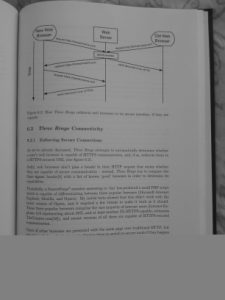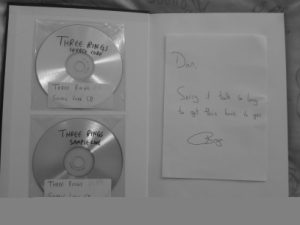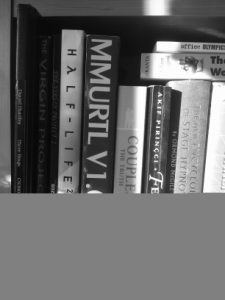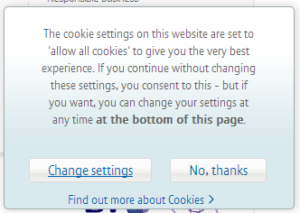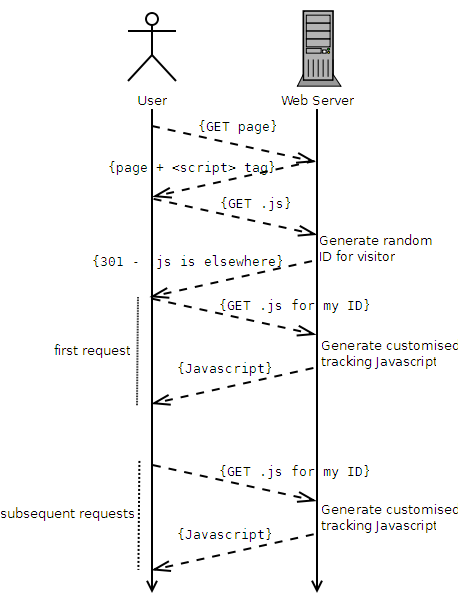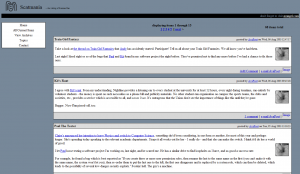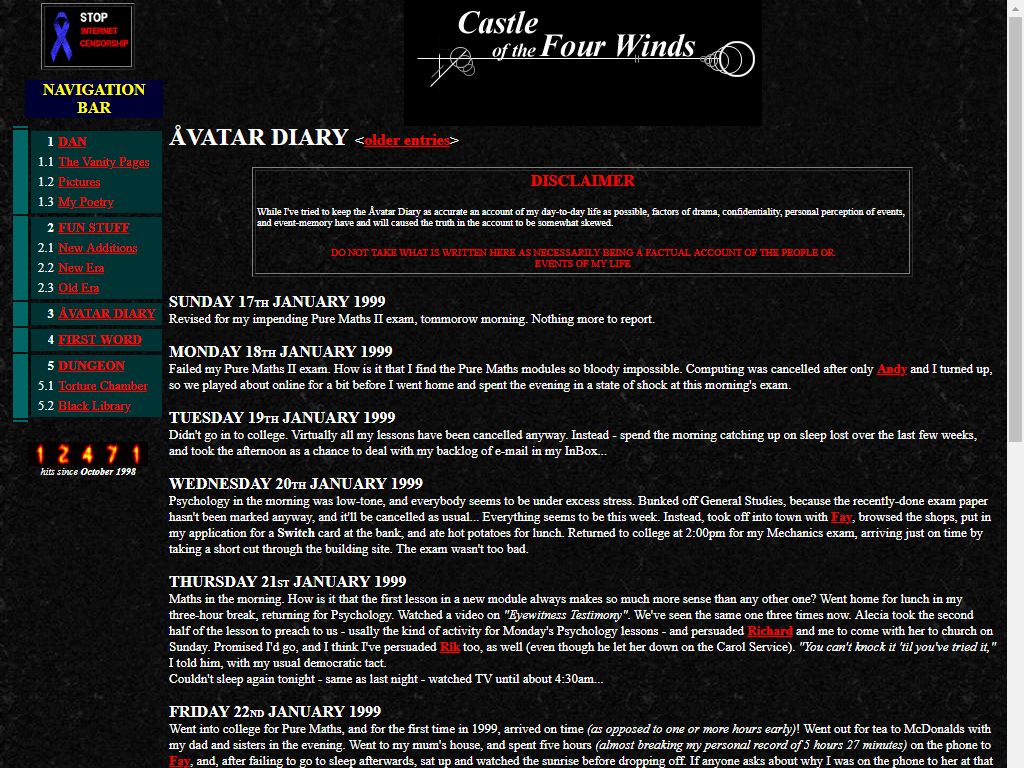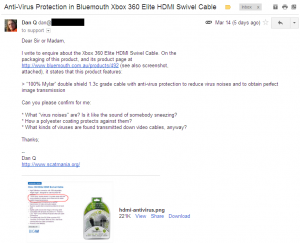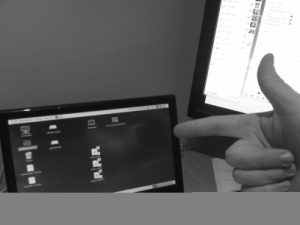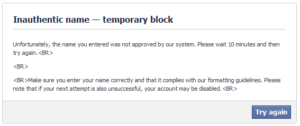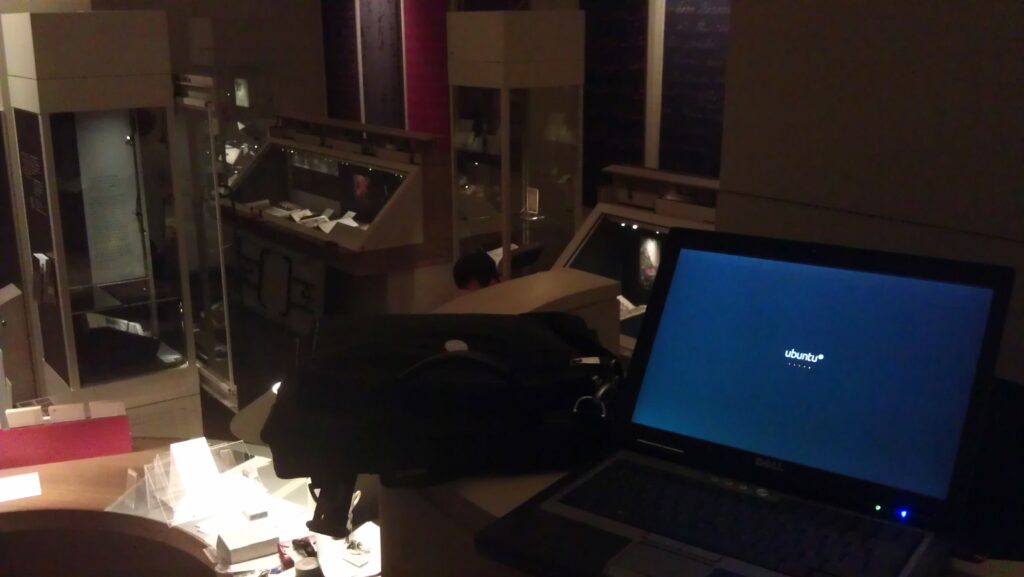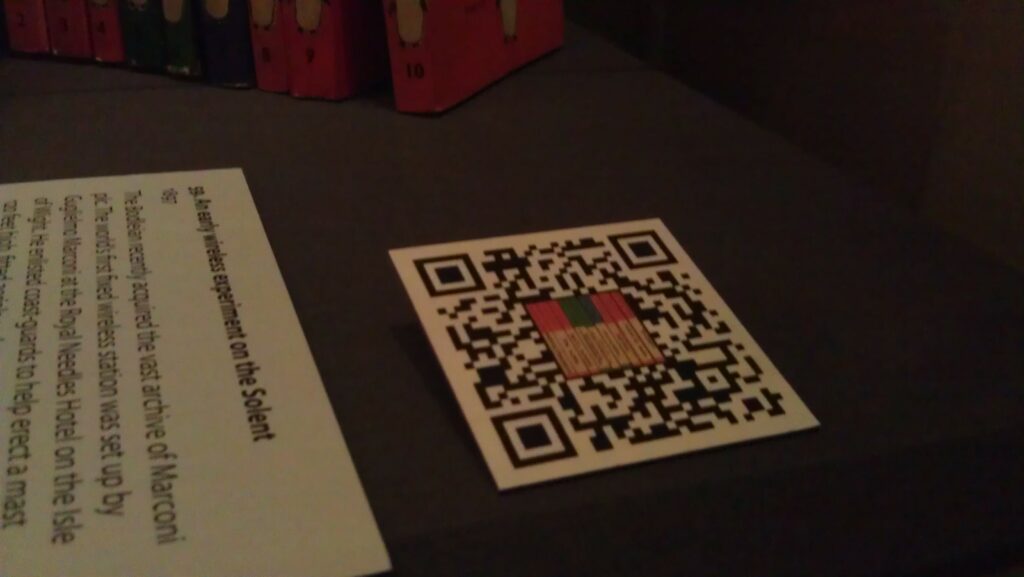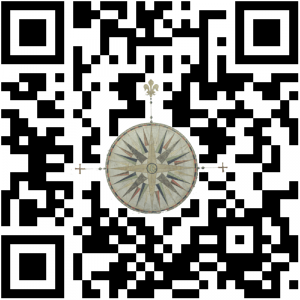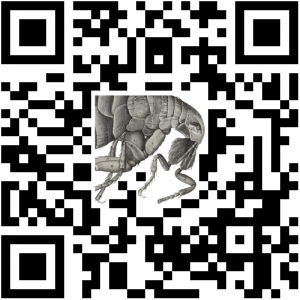The IBM PC is not alone in having a significant anniversary this year. It is 25 years since Steve Jobs and Steve Wozniac started flogging Apple 1 circuit boards from a Palo Alto
garage. But it was not until 1984 that the first Apple Mac made its appearance, with its revolutionary mouse-driven graphical user interface (GUI).
Apple’s achievement in recognising the potential of the GUI and putting it into a mass-market machine cannot be denied. But Apple did not invent the system, as many still believe.
The basic elements of both the MacOS and Windows were developed at Xerox’s Palo Alto Research Centre. Xerox did not patent them and blithely showed them off to Jobs, who promptly
snaffled the lot.
The roots of the system go back still further. Every computer history website will tell you that Doug Englebart, hired by the US Defense Department to find new ways of harnessing the
computer, invented the mouse in 1963.
But this is true only up to a point. Englebart’s contribution was important, but his ideas didn’t come out of the blue.
Roots in radar
Like the pulse circuits that provide the heartbeat of computing, the GUI has its roots in early radar systems. It was wartime radar work that got Englebart thinking about dynamic
information displays, and radar engineers were the first to encounter the problem of how to use these displays to communicate with an intelligent machine.
Two engineers came up with a trackball, the innards of the mouse, a full 11 years before Englebart unveiled his device. Moreover, it was used to select a position on a screen to
convey information to a processor, which is the fundamental operation of a GUI. One of the engineers, 80-year-old Tom Cranston, is still alive and living in Scotland.
Cranston’s early career nicely mirrors the shift the electronics industry went through in the 1940s and 1950s. Pre-war electronics was overwhelmingly analog, using thermionic valves
as amplifiers, oscillators and detectors.
Cranston, who was born in Canada, spent World War II in Britain maintaining Air Force analog radio equipment.
After the war he took an electronics-focused engineering physics degree at the University of Toronto, before joining Ferranti Canada at a time when it was trying to gain a foothold in
the nascent computer industry.
This used valves predominantly in switch mode for logic circuits. “What I studied in electronic circuits at university had nothing to do with what was set before us at Ferranti,” he
said.
The Datar system – starting from scratch
Cranston was project engineer with a team working on a system for the Canadian Navy called Datar, an attempt to marry radar to digital computers which was way ahead of its time when
it started in 1949.
Datar enabled a group of ships to share sonar and radar information. Up to 500 objects could be identified and tracked, and each ship saw the whole position plotted relative to its
own moving position.
These calculations would be trivial today, but for Datar the logic had to be hard-wired using around 10,000 valves per ship.
Everything had to be done from scratch. The young engineers recruited for the project even had to prove that data could be transmitted by radio – a demonstration (using pulse-code
modulation) that finally persuaded the cash-strapped Canadian government to back the scheme. Positional information was stored on a magnetic drum, a precursor of the hard disk.
The demonstration system on Lake Ontario used standard radar displays with a rotating beam that showed the blips of nearby aircraft, and ships; sonar data from notional submarines was
simulated. They needed a way for an operator to identify a target blip and to enter its position.
These displays were drawn by conventional analog circuitry: there was no video RAM to play with. An electronic dot cursor could be thrown up during a brief flyback period between
screen sweeps; the engineers needed to find a way that the operator could position this cursor smoothly over a target blip and store the co-ordinates.
To Cranston and his colleague Fred Longstaff, this was just another problem to be solved. “It didn’t seem a big thing… there was a tremendous urgency about all this and it is hard to
recreate that atmosphere.”
The simplest answer would have been to set the dot’s X and Y deflections separately using two variable resistances, as used in nearly all electronic level controls, and then translate
these values into digital co-ordinates.
Cranston and Longstaff came up with a far more elegant solution that used one control instead of two, and delivered the co-ordinates directly.
The wheel thing
Cranston, while on a visit to a naval establishment, had seen someone using a wheel on a stick, like a miniature pedometer, to measure distances on a chart. “We need something like
that which works simultaneously in two dimensions,” he said to Longstaff.
Longstaff then came up with the idea of two follower wheels resting at right angles to a ball that was free to roll in any direction. The prototype actually used two pairs of wheels
driven by a standard 4in Canadian bowling ball resting on an air bearing, a feature that is simpler to make than it sounds.
“You just mix up some plaster and stick a ball in it when it is beginning to set,” explained Cranston. “Then you let the plaster harden, take the ball out, drill holes into the
plaster, and pump air through them. The result is like magic.”
A circle of holes close to the rim of each wheel passed a beam of light to a photo-sensor, which produced a string of countable pulses as the wheel rotated. Counting circuits were
well understood by then, Cranston recalls.
One wheel measured upward movement and its opposite registered down, and the count was incremented or decremented accordingly to provide the Y co-ordinate; the other pair worked
similarly to get the X co-ordinate.
Shutters blocked light from the two wheels’ measuring movements opposite to the current rotation. A button – the equivalent of a mouse click – was pressed to indicate a target.
Now and then
Through today’s eyes, this arrangement seems over-elaborate: why not use two wheels and a direction flag? Half a century later, Cranston cannot recall the details of why it was done
in this way, but it seems to have been a matter of using what was at hand. Nowadays, a single line of code could cope with the changing directions; the Datar team had to hard-wire
everything.
Also routine now is the control of screen positions by numbers, but it was new and intriguing to Cranston and Longstaff. An analog control would have a unique position for each screen
co-ordinate, but there was no such direct relationship in the case of the trackball: if you moved the cursor by altering the stored number, the ball would still work regardless of its
orientation.
They thought of the device as “centreless” and Longstaff jokingly referred to it as the “turbo-encabulator”.
The whole exercise was what in today’s jargon would be called a proof of concept. The team had to show Datar could work in order to raise the money to refine it, and it needed a lot
of money. Valves were unreliable and not really suitable for use on a ship, so the whole system would eventually need rebuilding round new-fangled transistors.
Canada could not afford to do this itself and was seeking a partnership with another country. A system was demonstrated to a succession of military and technical decision makers. One
US military observer was so astonished by the sophisticated display that he peered under a table to ensure there was no tomfoolery going on.
Nobody bought into the system. Britain and the US, the most likely partners, had their own projects and there was probably a “not invented here” factor.
Ironically, a prototype US system that Cranston saw later at MIT didn’t need a trackball because it was more advanced: targets were identified and tracked automatically.
Research unrewarded
Many people, though, had seen the trackball. The question of patenting it never arose. Ferranti UK, the parent company, had limited contact with its Canadian arm. Executives had
little idea of what was going on at the research level.
Cranston said: “Think about the state of play in the computer world in 1952. There were only a handful of operating computers in the world. Almost all were unreliable. There was no
common software language… pulse rates were only 50-100kHz. The idea of using a ball to control a cursor which could intervene and change program execution was a million miles ahead.”
Ball resolvers were not new. They had appeared in navigational and ballistic control mechanisms. The achievement of Longstaff and Cranston was to see how one could be used in
conjunction with an electronic display. It was, Cranston says, a generation before its time.
Where Datar went
The Datar experience went into a programmable computer called the FP-6000 which was launched in 1961 by Ferranti Packard – the original company merged in 1958 with Packard Electric.
The FP-6000 was one of the first to use an operating system and was ahead of IBM rivals in its ability to multi-task. Its chief architect was Longstaff. He ended his career as a comms
guru with Motorola and died five years ago.
The FP-6000 ended up with ICL, after being bought by Britain’s International Computers and Tabulators, and the two UK firms sold 3000 of them worldwide as the 1900 series.
Cranston left Ferranti in 1956 to take what he describes as a “giant leap backwards”. He joined the Canadian arm of a US company making data loggers and alarm scanners for the
Canadian power industry that used logic in the form of mechanical switch arrays.
Electronic computers were considered too unreliable and too expensive for the task. Telephone relay logic filled the gap for another decade.
In fact, Intel’s seminal 4004 was designed originally for tasks like this.
Cranston left after 11 years and moved near to Inverness with his Scottish wife, setting up home in an old mill that he converted himself. He taught for several years in the local
technical college, introducing students to the mysteries of the microprocessor.
Surprisingly, Cranston does not have a computer. “They are too fascinating,” he said. “I’d get so involved, I wouldn’t have time for anything else.”