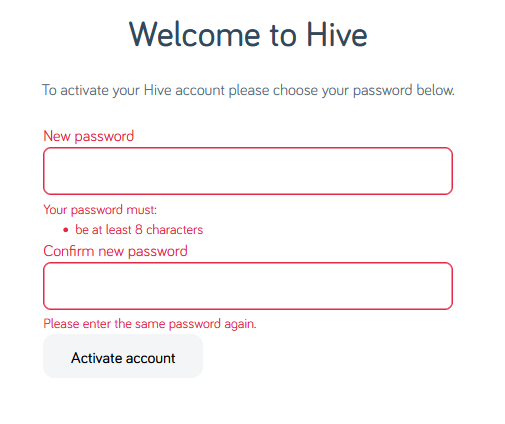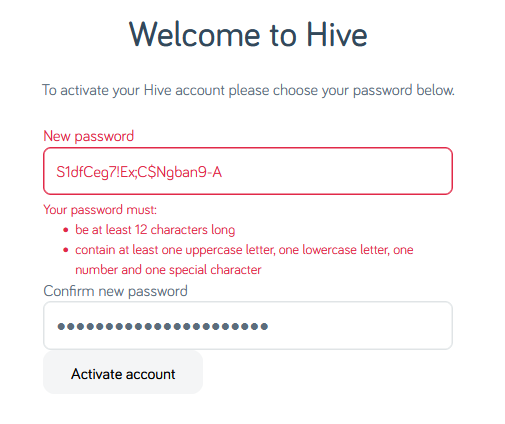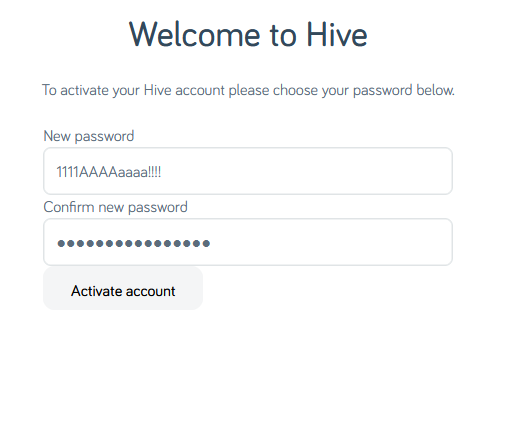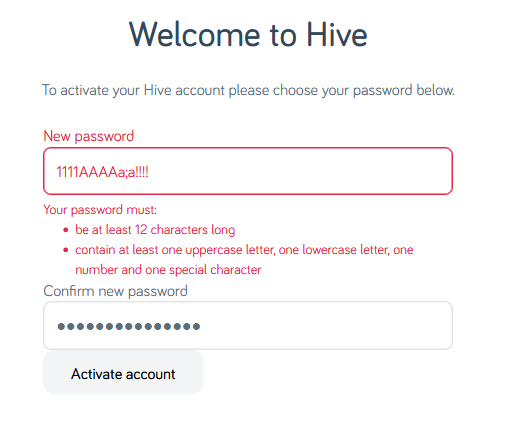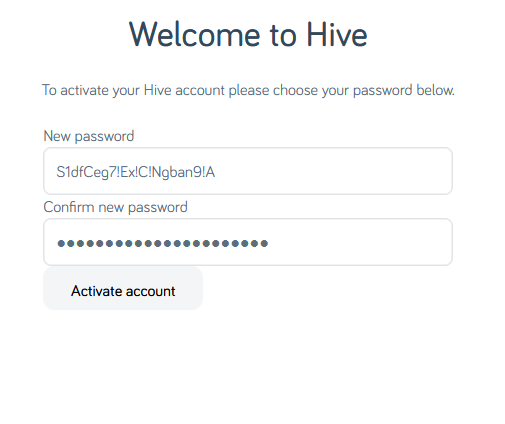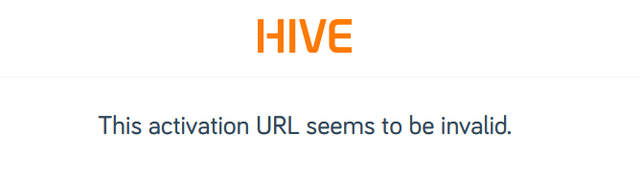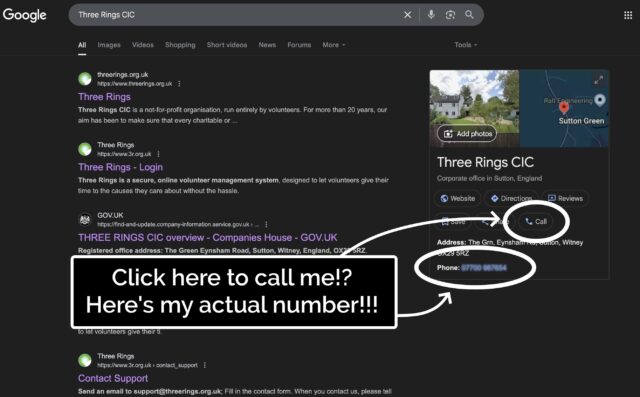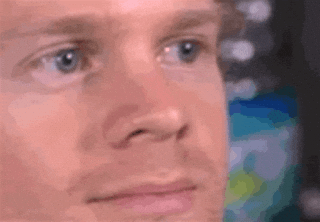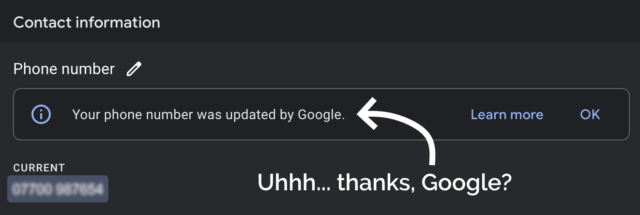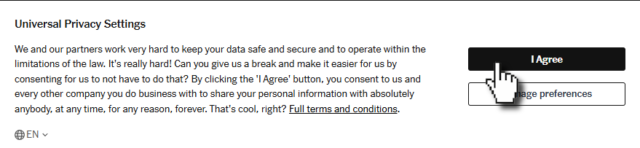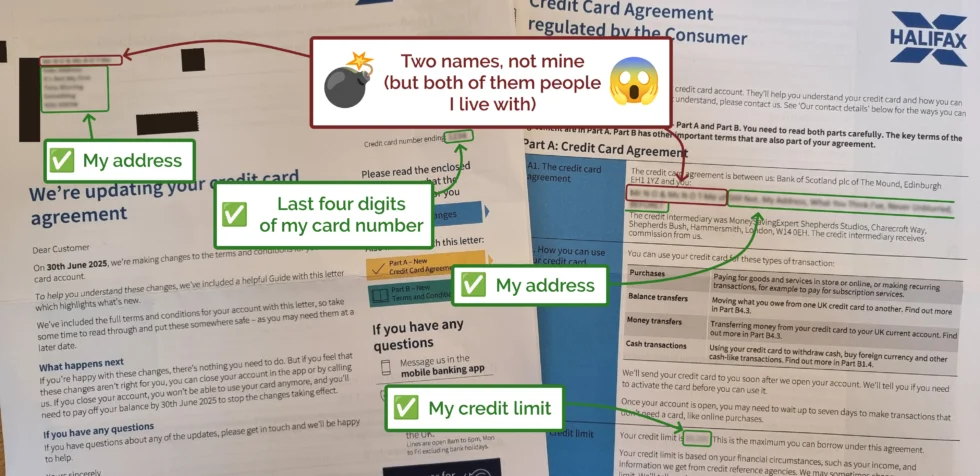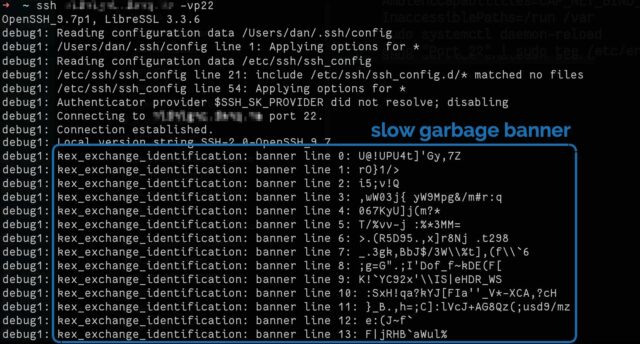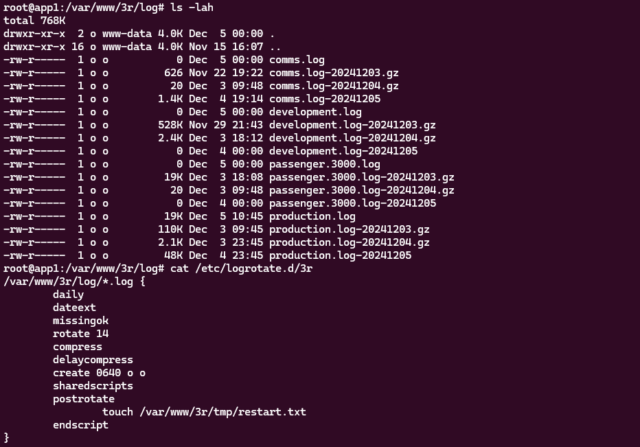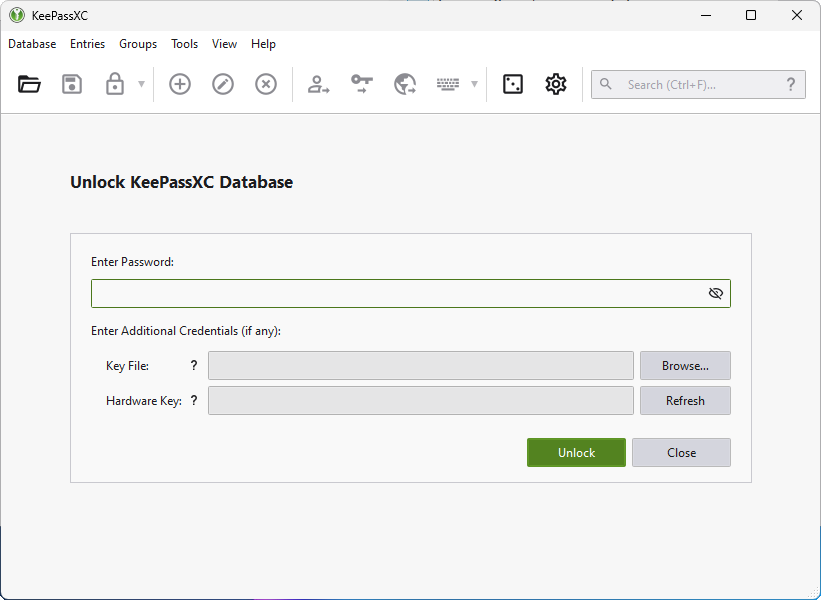This post advocates minimizing dependencies in web pages that you do not directly control. It conflates dependencies during build time and dependencies in the browser. I maintain that they are essentially the same thing, that both have the same potential problems, and that the solution is the snappy new acronym HtDTY – Host the Damn Thing Yourself.
…
If your resources are large enough to cause a problem if you Host the Damn Things Yourself then consider finding ways to cut back on their size. Or follow my related advice – HtDToaSYHaBRW IMCYMbT(P)WDWYD : Host the Damn Thing on a Service You Have A Business Relationship With, It May Cost You Money But They (Probably) Won’t Dick With Your Data.
…
Host the Damn Thing Yourself (HtDTY) is an excellent suggestion; I’ve been a huge fan of the philosophy for ages, but I like this acronym. (I wish it was pronounceable, but you can’t have everything.)
Andrew’s absolutely right, but I’m not even sure he’s expressed all the ways in which he’s right. Here are my reasons to HtDTY, especially for frontend resources:
- Security: As Andrew observes, you can’t protect against supply chain attacks if your supply chain wide open to exploitation. And I’m glad that he points out that version pinning doesn’t protect you from this (although subsource integrity can).
- Privacy: Similarly, Andrew nailed this one. If you host your fonts on Google Fonts, for example, you’re telling one of the biggest data-harvesting companies on the Internet who’s accessing your website. Don’t do that (in that specific example, google-webfonts-helper is your friend).
- Resilience: Every CDN and third-party service you depend upon is another single-point-of-failure. Sure, Azure has much better uptime than your site… but it still goes down and not necessarily at the same times as your site does! And it’s not just about downtime. What if your user’s government poisons the DNS to block the CDN? What if the user’s privacy tools block your CDN’s domain (whether rightly, for the privacy reasons described above, or wrongly)? What if, y’know, you were hosting your images on Imgur but that’s not available in your users’ country? These are all real examples that happen in the real world. Why would you choose to make your site less-reliable by loading jQuery from a CDN rather than just… downloading a copy?
- Performance: Andrew rightly deconstructs the outdated argument that CDN caching improves your site’s performance. Edge caching might, in some circumstances, but still has the problems listed above. But this argument can go further than Andrew’s observation that CDNs aren’t that much of a benefit… because sticking to just one domain name means (a) fewer DNS lookups, (b) fewer TLS handshakes, (c) better compression, if e.g. your JavaScript assets are bundled or at least delivered in the same pipeline, and (d) all the benefits of HTTP/2 and HTTP/3, like early hints, pipelining, etc. Nowadays, it can often be faster to not-use a CDN (depending on lots of factors), in addition to all the above benefits.
So yeah: HtDTY. I dig it.