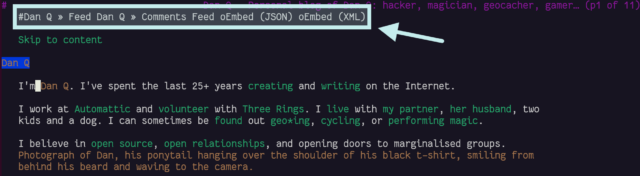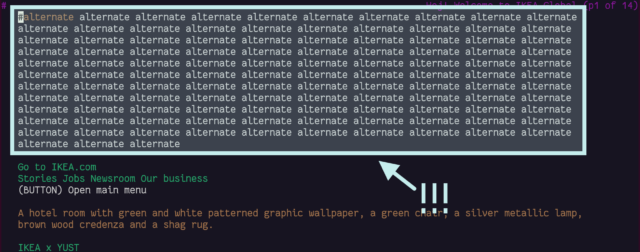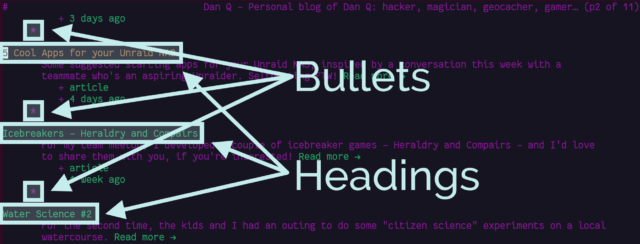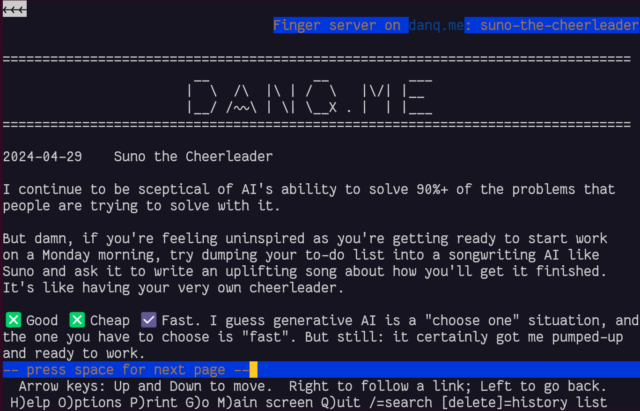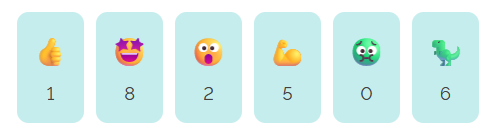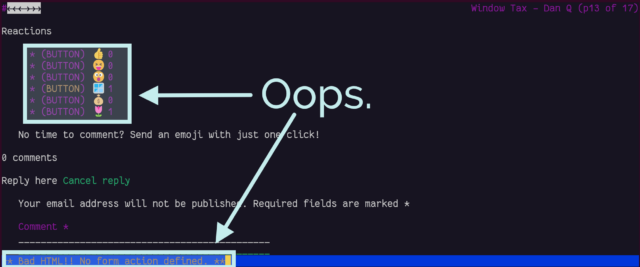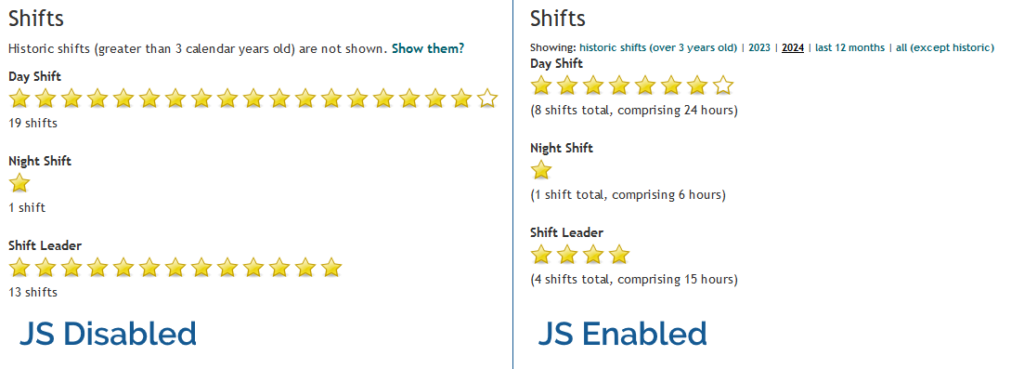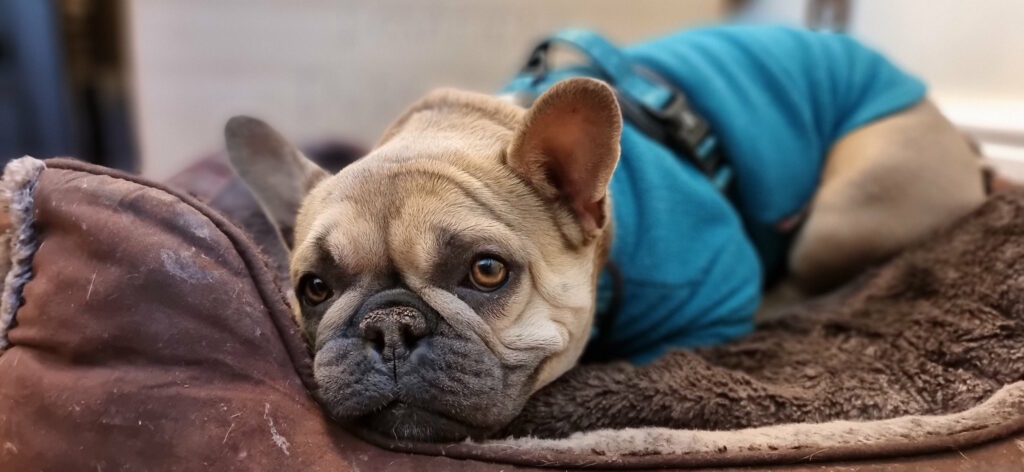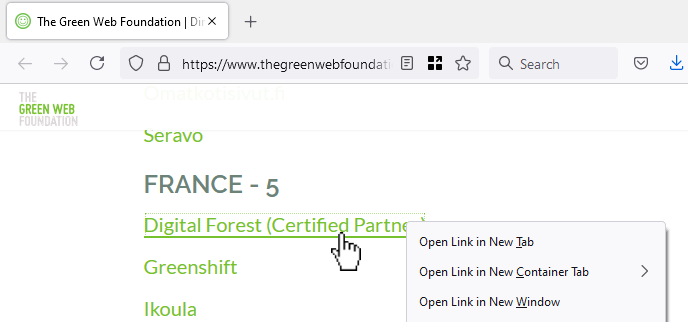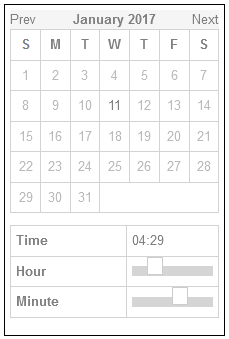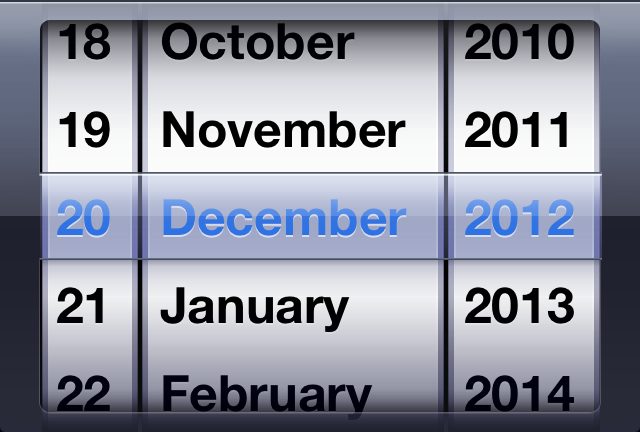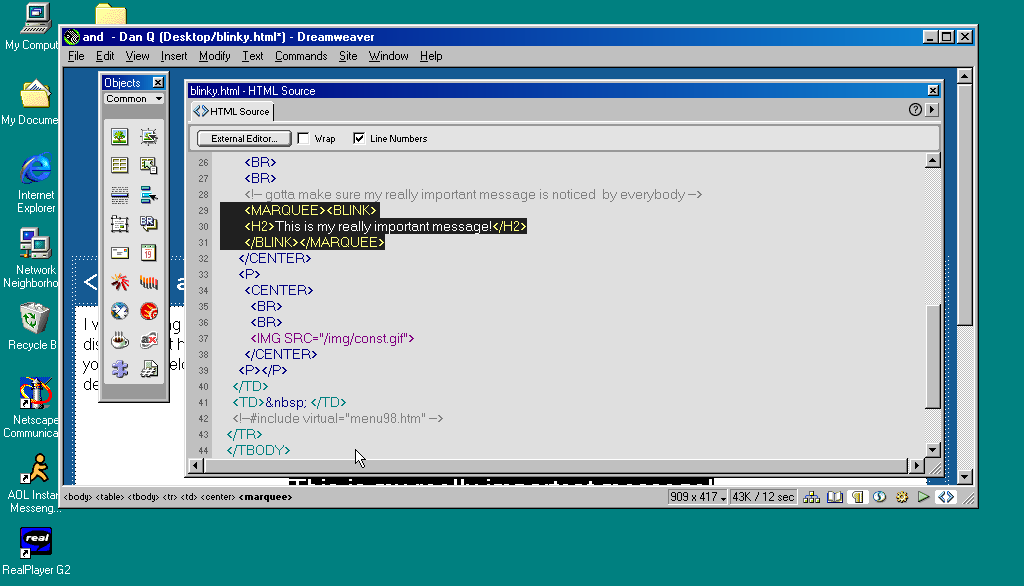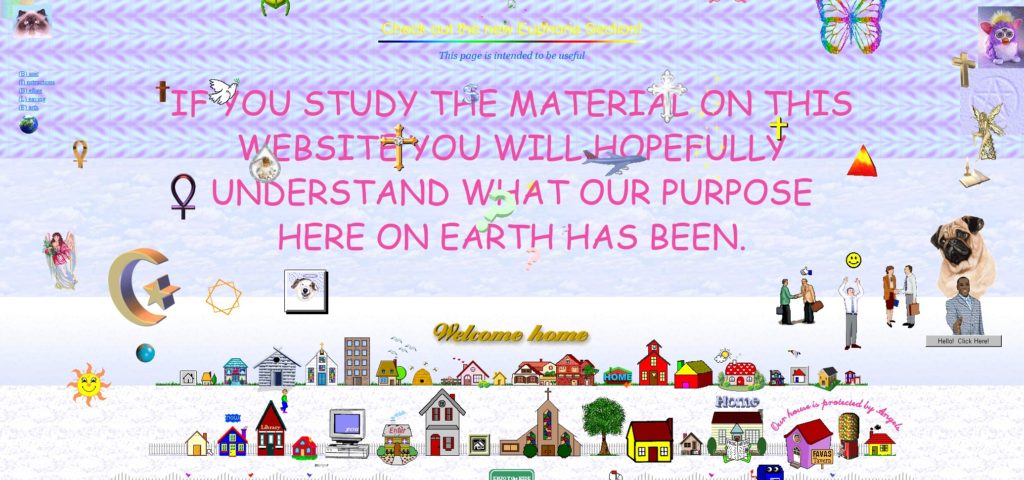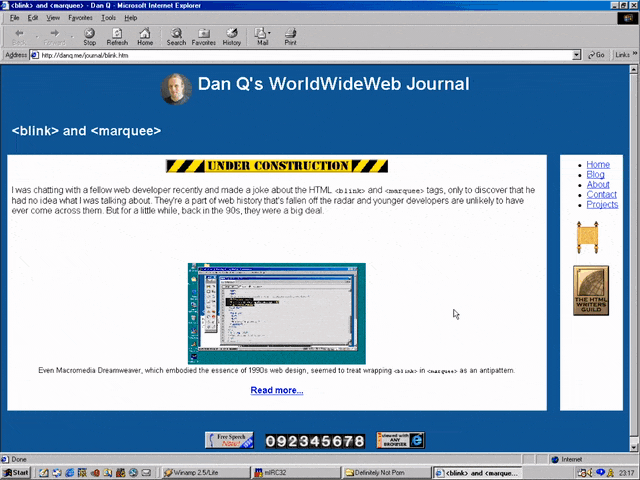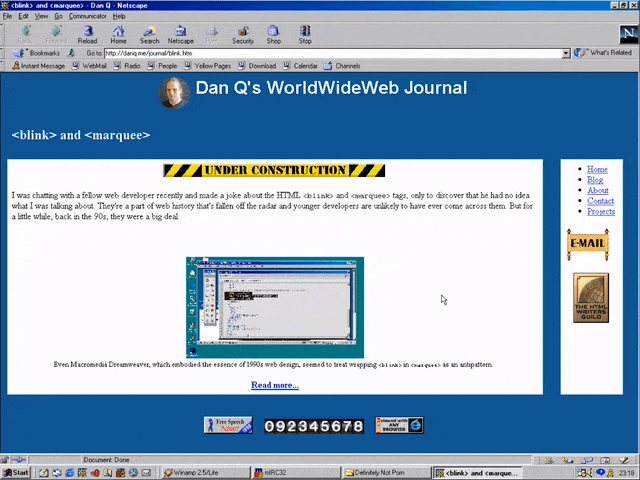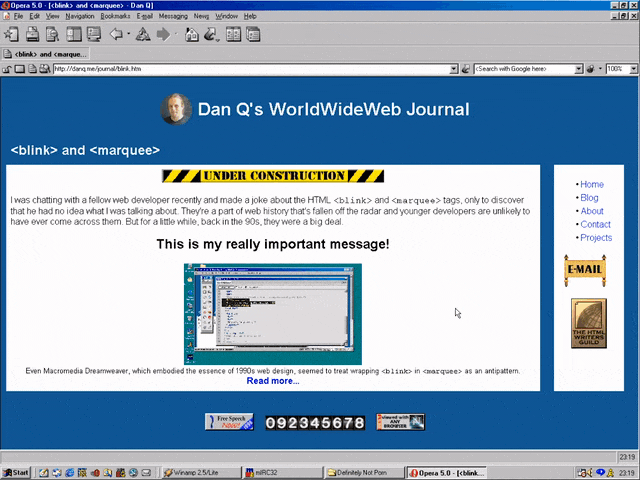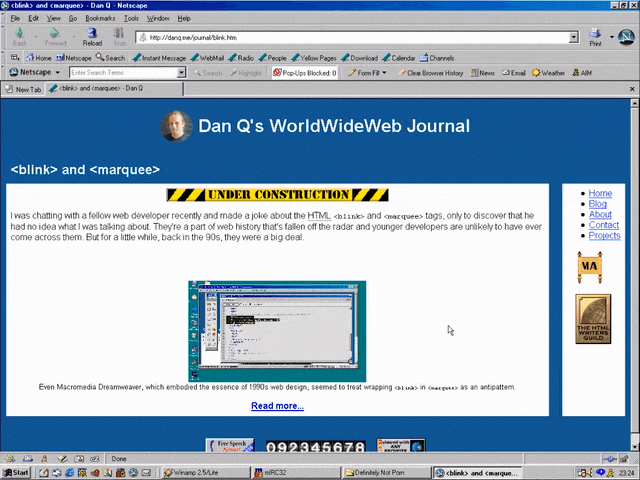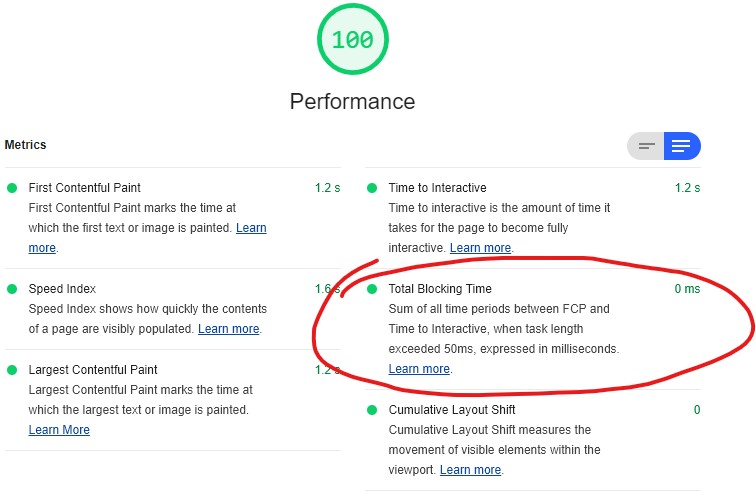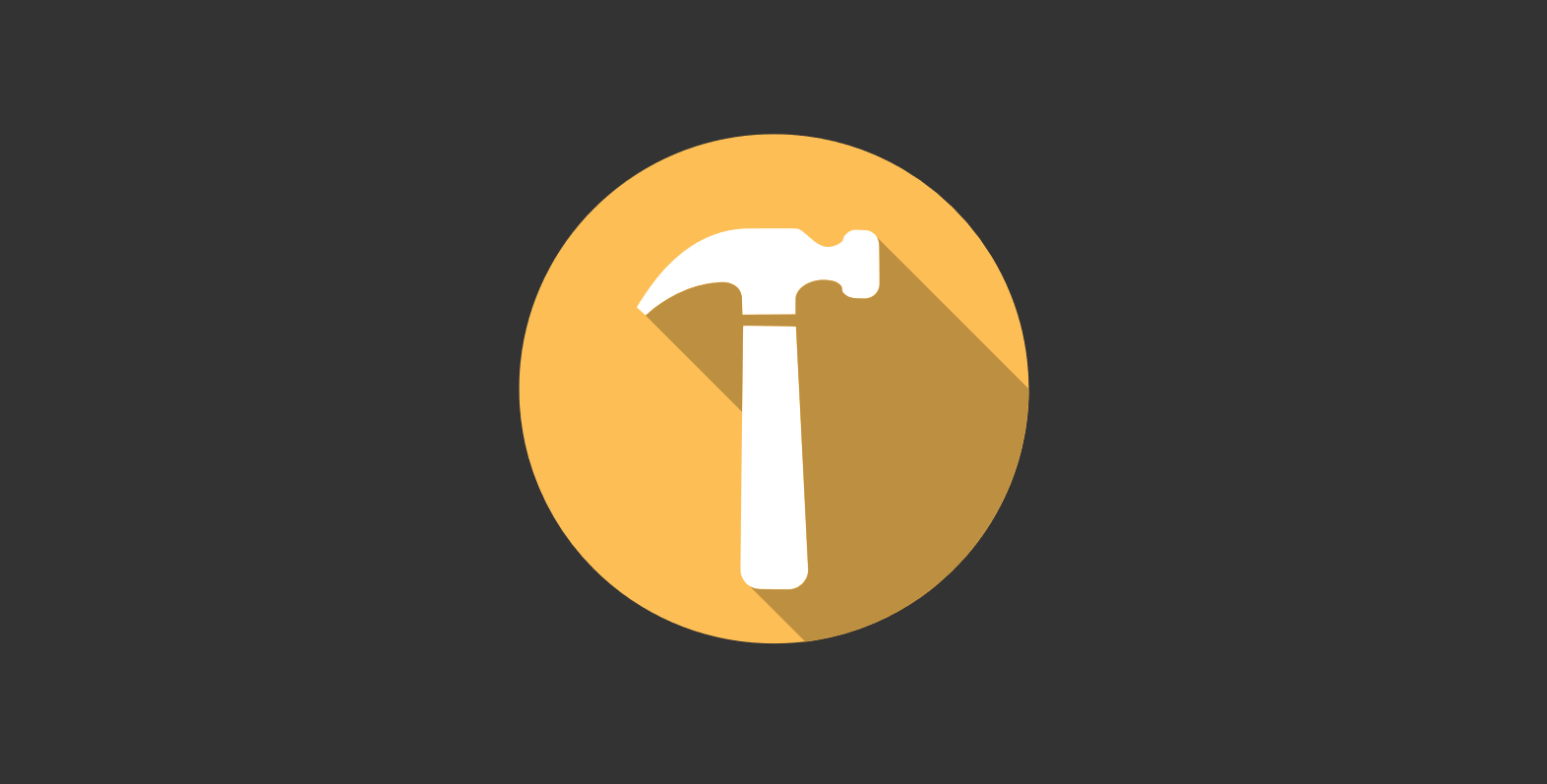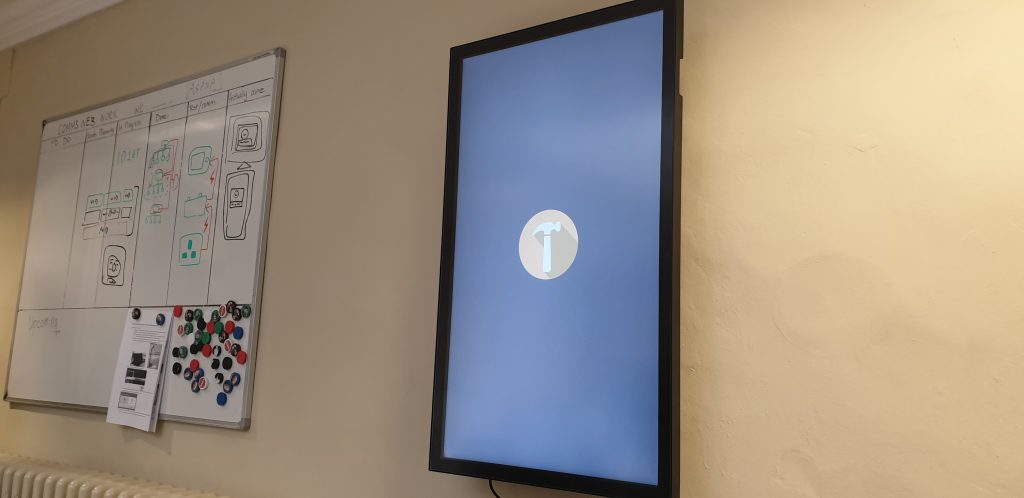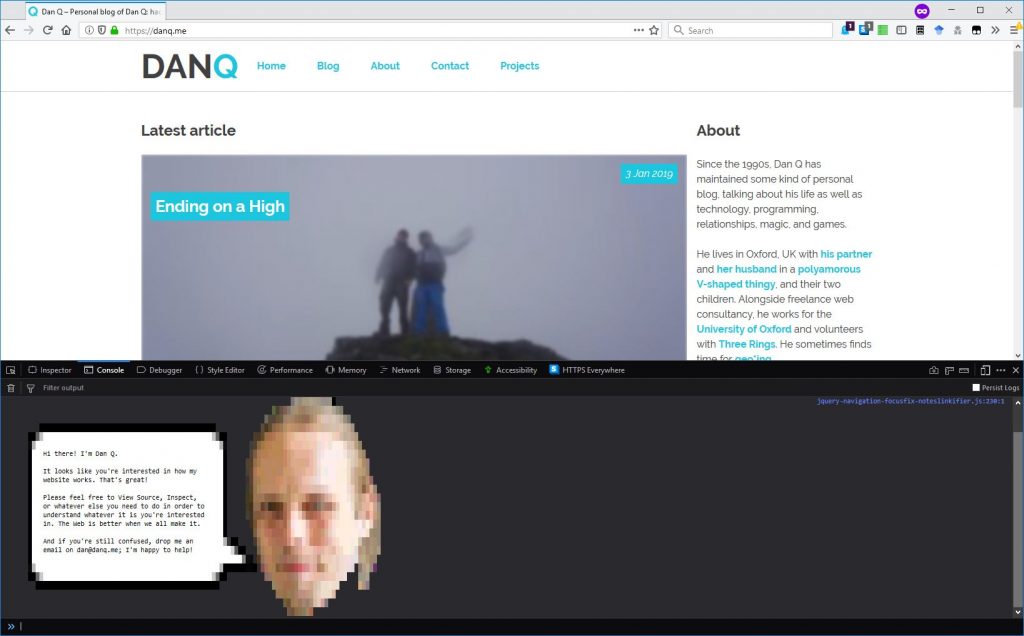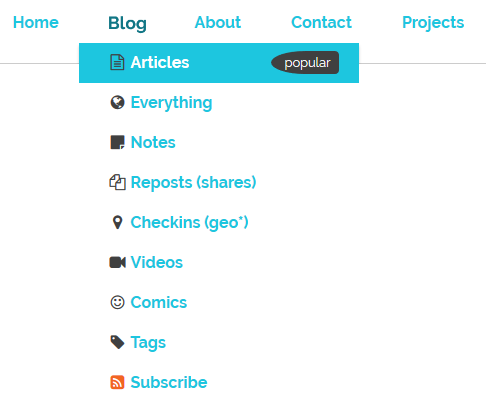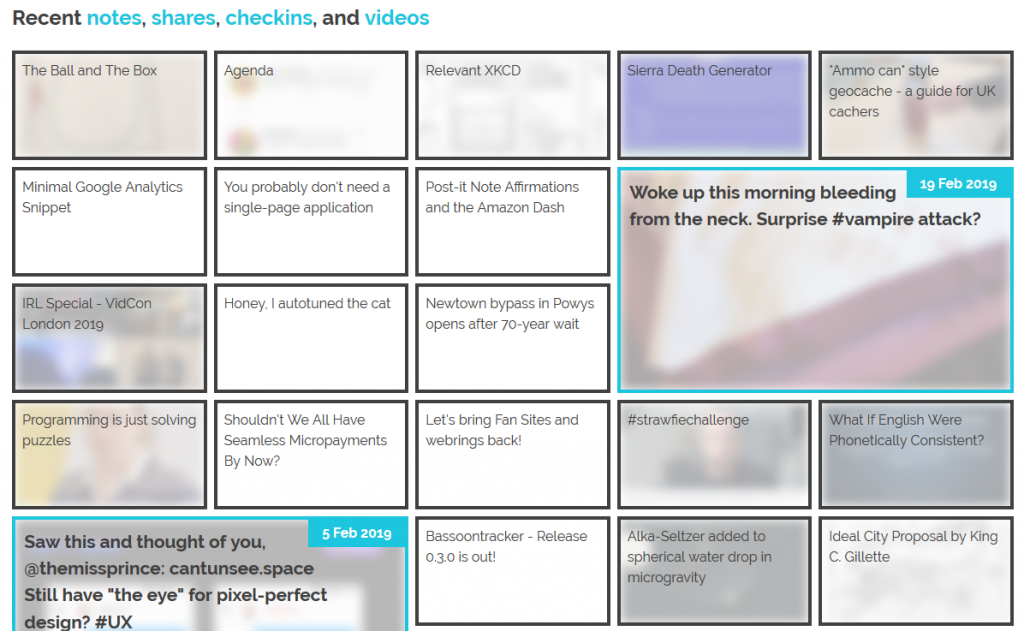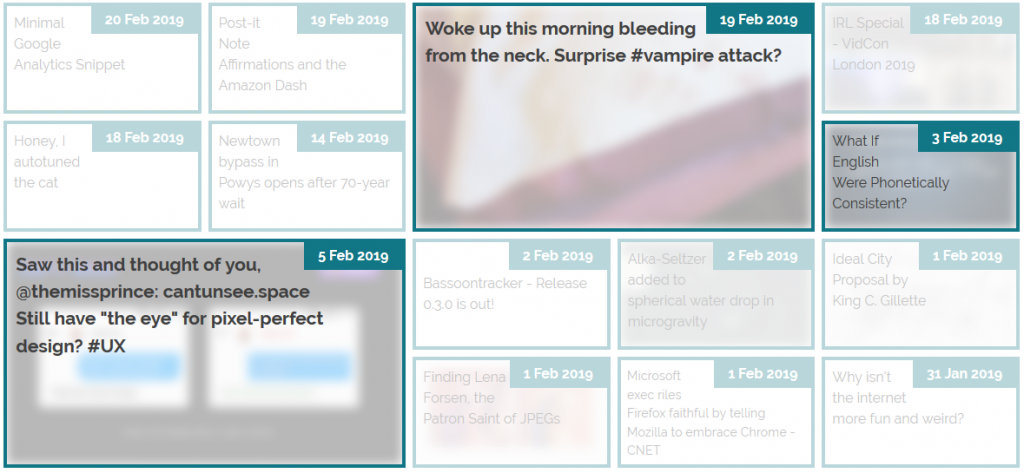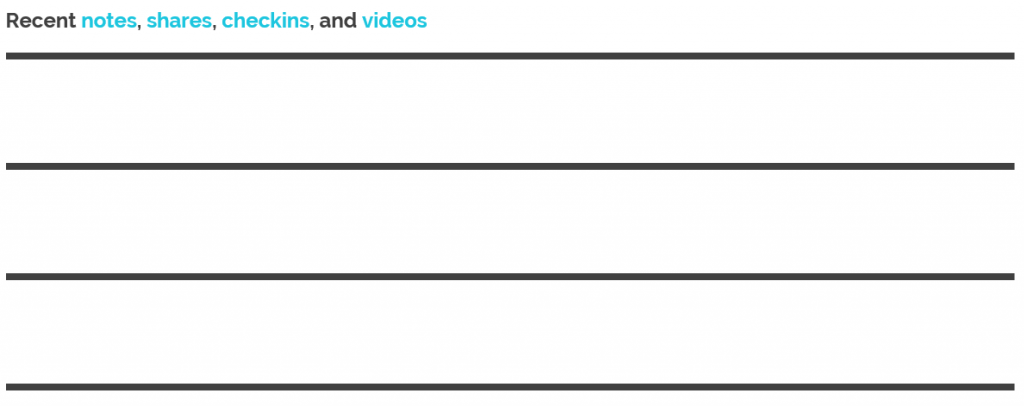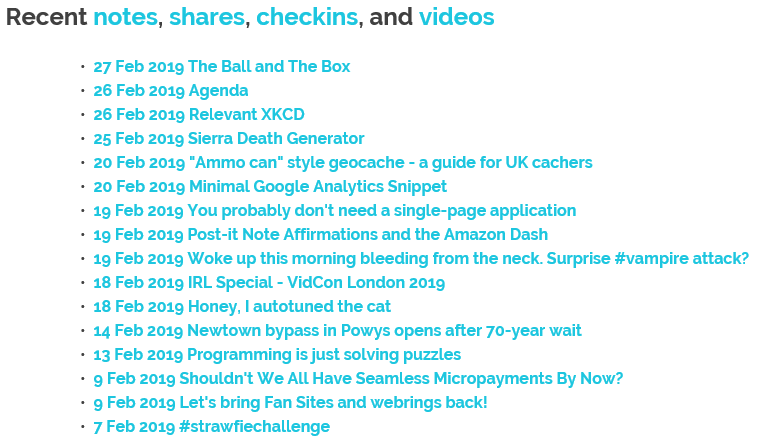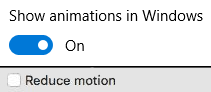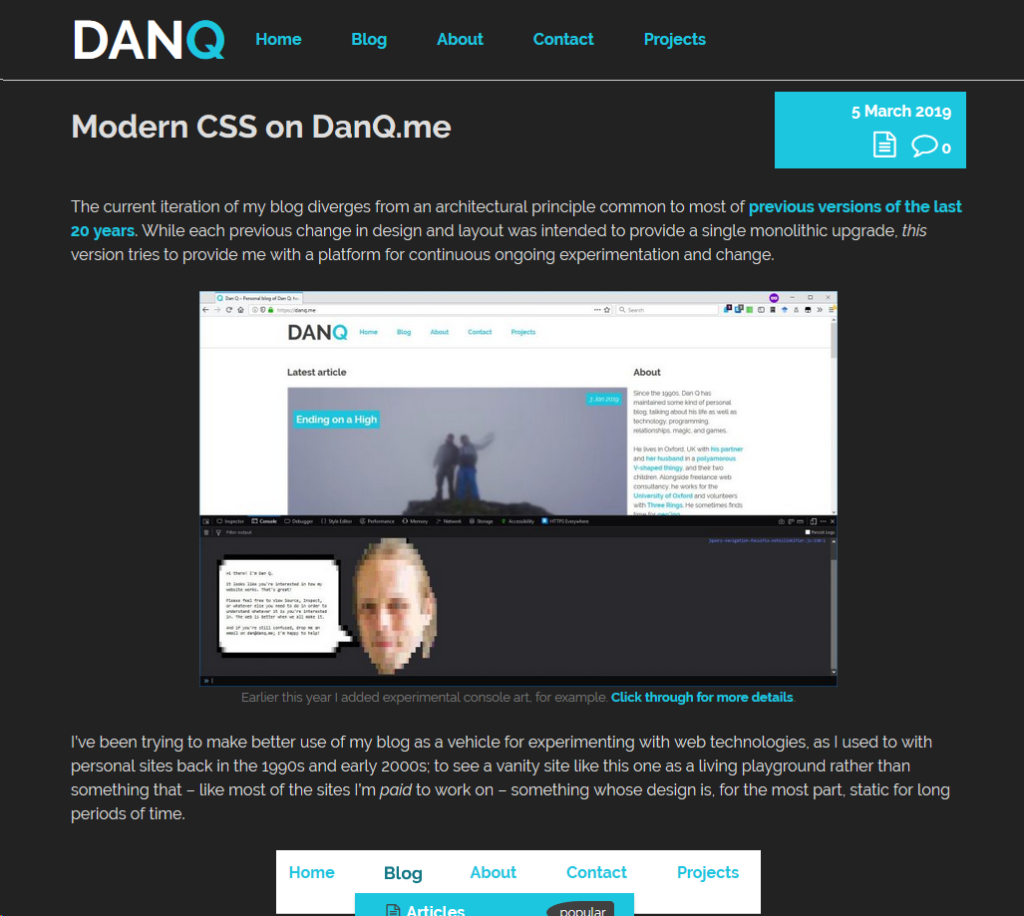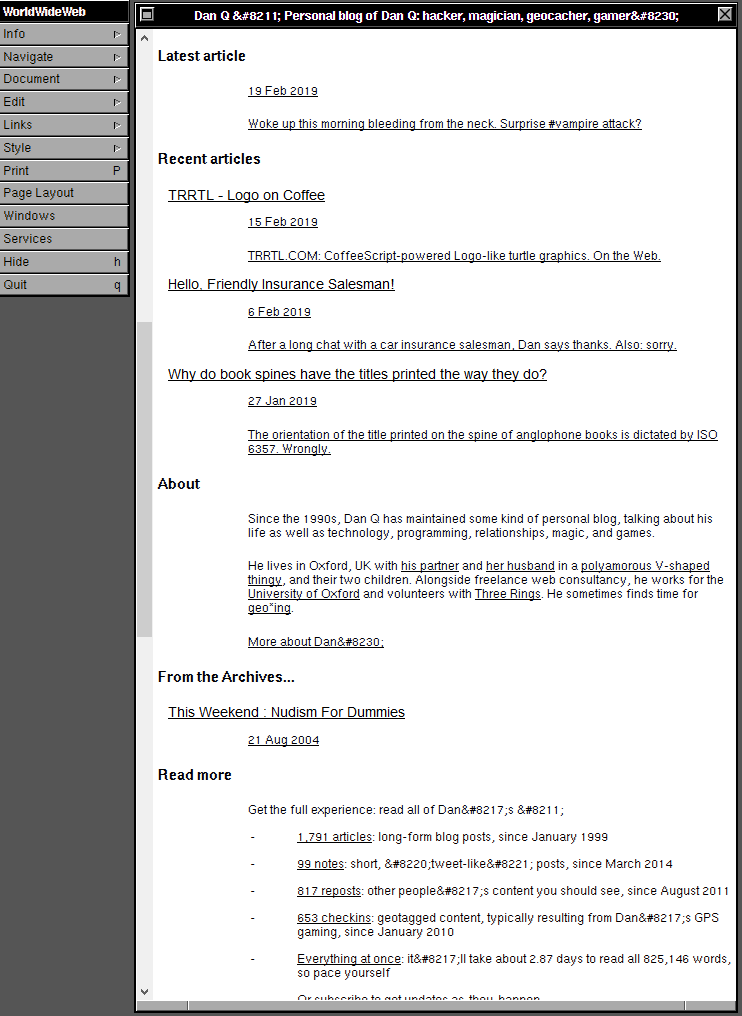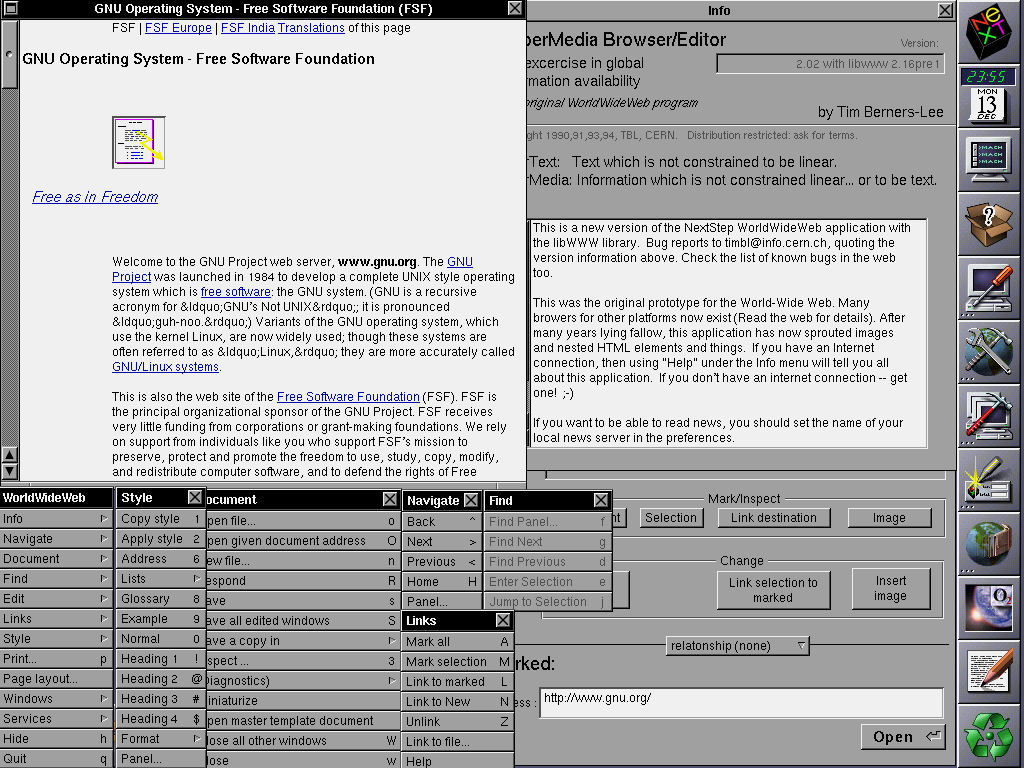While working on something else entirely1, I had a random thought:
Could the :checked and and :has pseudo-classes and the subsequent-sibling (~) selector be combined to perform interactive filtering
without JavaScript?
Turns out, yes. Have a play with the filters on the side of this. You can either use:
- “OR” mode, so you can show e.g. “all mammals and carnivores”, or
- “AND” mode, so you can show e.g. “all mammals that are carnivores”.
Filter the animals!
(if it doesn’t work right where you are, e.g. in a feed reader, you can view it “standalone”)
-
Alpaca
-
Anteater
-
Bat
-
Beetle
-
Butterfly
-
Camel
-
Cat
-
Chameleon
-
Cobra
-
Cow
-
Crab
-
Crocodile
-
Dog
-
Duck
-
Elephant
-
Elk
-
Fish
-
Frog
-
Giraffe
-
Hippo
-
Husky
-
Kangaroo
-
Lion
-
Macaw
-
Manatee
-
Monkey
-
Mouse
-
Octopus
-
Ostrich
-
Owl
-
Panda
-
Pelican
-
Penguin
-
Pig
-
Rabbit
-
Raccoon
-
Ray
-
Rhino
-
Rooster
-
Shark
-
Sheep
-
Sloth
-
Snake
-
Spider
-
Squirrel
-
Swan
-
Tiger
-
Toucan
-
Turtle
-
Whale
The source code is available to download under the Unlicense, but the animal images are CC-BY licensed (with thanks to Aslan Almukhambetov).
How does it work?
There’s nothing particularly complicated here, although a few of the selectors are a little verbose.
First, we set the initial state of each animal. In “OR” mode, they’re hidden, because each selected checkbox is additive. In “AND” mode, they’re shown, because checking a checkbox can only ever remove an animal from the result set:
#filters:has(#filter-or:checked) ~ #animals .animal { display: none; } #filters:has(#filter-and:checked) ~ #animals .animal { display: flex; }
The magic of the :has pseudo-class is that it doesn’t change the scope, which means that after checking whether “AND” or “OR” is checked within the #filters,
the #animals container is still an adjacent element.
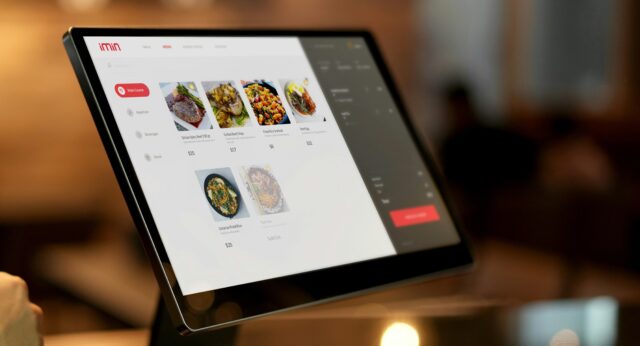
Then all we need to do is to use daisy-chain :has to show animals with a particular class if that class is checked in “OR” mode, or to hide animals that don’t have a particular class in “AND” mode. Here’s what that looks like:
#filters:has(#filter-or:checked):has(#aquatic:checked) ~ #animals .aquatic, #filters:has(#filter-or:checked):has(#bird:checked) ~ #animals .bird, ... #filters:has(#filter-or:checked):has(#reptile:checked) ~ #animals .reptile { display: flex; } #filters:has(#filter-and:checked):has(#aquatic:checked) ~ #animals .animal:not(.aquatic), #filters:has(#filter-and:checked):has(#bird:checked) ~ #animals .animal:not(.bird), ... #filters:has(#filter-and:checked):has(#reptile:checked) ~ #animals .animal:not(.reptile) { display: none; }
It could probably enjoy an animation effect to make it clearer when items are added and removed2, but that’s a consideration for another day.
Many developers would be tempted to use JavaScript to implement the client-side version of a filter like this. And in some cases, that might be the right option.
But it’s always worth remembering that:
- A CSS solution is almost-always more-performant than a JS one.
- A JS solution is usually less-resilient than a CSS one: a CDN failure, unsupported API, troublesome content-blocker or syntax error will typically have a much larger impact on JavaScript.
- For the absolutely maximum compatibility, consider what you can do in plain HTML, or on the server-side, and treat anything on the client-side as progressive enhancement.
Footnotes
1 The thing I was actually working on when I got distracted was an OAuth provider implementation for Three Rings, connected with work that took place at this weekend’s hackathon to (eventually) bring single-sign-on “across” Three Rings CIC’s products. Eventually being the operative word.
2 Such an animation should, of course, be wrapped in a @media
(prefers-reduced-motion: no-preference) media query!