Things I’ve been doing instead of blogging, this last month, include:
- Code Week: hacking Three Rings code in a converted hay loft of a Derbyshire farm, as mentioned on the Three Rings blog.
- Hoghton Tower: as is traditional at this time of year (see blog posts from 2010, 2009, 2005, 2003, for example), went to Preston for the Hoghton Tower concert and fireworks display, accompanied by Ruth, and my sister’s 22nd birthday. My other sister has more to say about it.
- Family Picnic: Joining Ruth and JTA at Ruth’s annual family picnic, among her billions of second-cousins and third-aunts.
- New Earthwarming: Having a mini housewarming on New Earth, where I live with Ruth, JTA, and Paul. A surprising number of people came from surprisingly far away, and it was fascinating to see some really interesting networking being done by a mixture of local people (from our various different “circles” down here) and distant guests.
- Bodleian Staff Summer Party: Yet another reason to love my new employer! The drinks and the hog roast (well, roast vegetable sandwiches and falafel wraps for me, but still delicious) would have won me over by themselves. The band was just a bonus. The ice cream van that turned up and started dispensing free 99s: that was all just icing on the already-fabulous cake.
- TeachMeet: Giving a 2-minute nanopresentation at the first Oxford Libraries TeachMeet, entitled Your Password Sucks. A copy of my presentation (now with annotations to make up for the fact that you can’t hear me talking over it) has been uploaded to the website.
- New Earth Games Night: Like Geek Night, but with folks local to us, here, some of whom might have been put off by being called “Geeks”, in that strange way that people sometimes do. Also, hanging out with the Oxford On Board folks, who do similar things on Monday nights in the pub nearest my office.
- Meeting Oxford Nightline: Oxford University’s Nightline is just about the only Nightline in the British Isles to not be using Three Rings, and they’re right on my doorstep, so I’ve been meeting up with some of their folks in order to try to work out why. Maybe, some day, I’ll actually understand the answer to that question.
- Alton Towers & Camping: Ruth and I decided to celebrate the 4th anniversary of us getting together with a trip to Alton Towers, where their new ride, Thirteen, is really quite good (but don’t read up on it: it’s best enjoyed spoiler-free!), and a camping trip in the Lake District, with an exhausting but fulfilling trek to the summit of Glaramara.

That’s quite a lot of stuff, even aside from the usual work/volunteering/etc. stuff that goes on in my life, so it’s little wonder that I’ve neglected to blog about it all. Of course, there’s a guilt-inspired downside to this approach, and that’s that one feels compelled to not blog about anything else until finishing writing about the first neglected thing, and so the problem snowballs.
So this quick summary, above? That’s sort-of a declaration of blogger-bankruptcy on these topics, so I can finally stop thinking “Hmm, can’t blog about X until I’ve written about Code Week!”
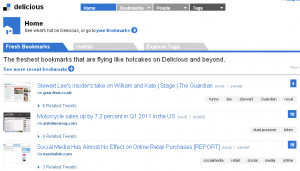
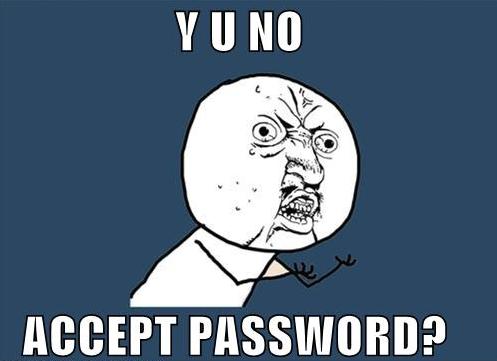
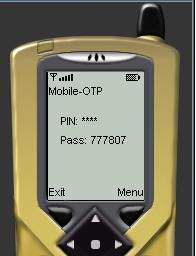 Great! But it turns out that despite there being libraries to produce server-side implementations of the technology in PHP, Perl, and C, nobody had yet bothered to write
one in that most marvelous of programming languages, Ruby.
Great! But it turns out that despite there being libraries to produce server-side implementations of the technology in PHP, Perl, and C, nobody had yet bothered to write
one in that most marvelous of programming languages, Ruby.

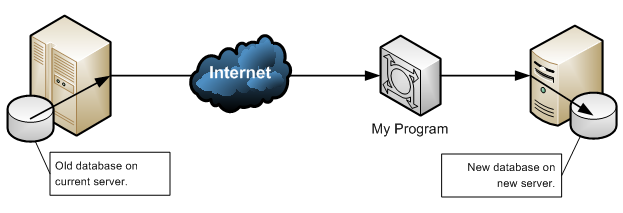
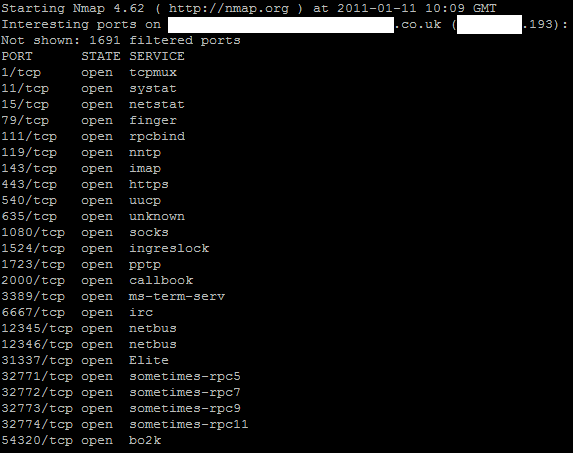
Forcing people to have deliveries sent to their registered address cuts down on card fraud, which is moderately freqent at mail order computer hardware stores on account of the high value, discreetness, and availability of the goods. It’s not possible to accurately perform such checks on credit cards, but it’s easy to with debit cards.
Many banks give special dispensation on their student accounts; allowing them to – for example – submit two addresses which they will automatically switch between throughout the year – or allow two registered addresses to function for card checks (while still delivering the statements to one). Ask your bank if they can do this, and, if they can’t, write a letter to inform them that there are banks that can. If you’re not willing to let your feet do the talking, there’s no way to let these large organisations listen to you.
There’s no reason not to own a credit card unless you feel you cannot trust yourself to do so – or the banks won’t give you one! For many such cards, there is no interest if you pay them off immediately each month (which can be automated thanks to wonderful schemes like Direct Debit): this increases the flexibility of your purchasing power (particularly when purchasing from overseas) without costing you a penny. On a side note, owning one that you only ever use in this fashion increases your credit rating (which is checked when buying a contract mobile phone, getting a mortgage, applying for credit on a car, or whatever). Just for examples’ sake; if you owned an unused credit card, you could have ordered these computer parts and – odds are – immediately transferred the money from the bank account to the card, thereby giving you the bits sooner.
All of that said, I think I’ve quite aptly (and almost entirely) undermined the sense in preventing expensive goods being delivered only to the registered cardholder’s address, because as we’ve just seen there’s always a way to circumvent such checks by routing the money other ways: this leaves a longer paper-trail (banks and credit companies are, by law, required to keep better records for longer than companies that happen to process card transactions), but is otherwise a sensible way to commit fraud without triggering the little alarm bells that debit cards have hanging from them. So yeah; perhaps Scan should be a little less draconian.
Now Chip-And-PIN in the UK: there’s a flawed, insecure, badly-implemented system.