Terence Eden wrote about his recent experience of IndieWebCamp Brighton, in which he mentioned that somebody – probably Jeremy Keith – had said, presumably to provoke discussion:
A blog post doesn’t need a title.
Terence disagrees, saying:
In a literal sense, he was wrong. The HTML specification makes it clear that the
<title>element is mandatory. All documents have title.
But I think that’s an overreach. After all, where is it written that a blog must be presented in HTML?
Non-HTML blogs
There are plenty of counter-examples already in existence, of course:
- Terence’s own no-ht.ml (now offline) demonstrated that a website needn’t use HTML1. This inspired my own “page with no code”, which worked by hiding content in CSS and loading the CSS using HTTP headers2.
-
theunderground.blog‘s content, with the exception of its homepage, is delivered entirely through an XML Atom feed. Atom feed entries do require
<title>s, of course, so that’s not the strongest counterexample! -
This blog is available over several media other than the Web. For example, you can read this blog post:
- in Gemtext3
- via Gemini at gemini://danq.me/posts/does-a-blog-have-to-be-html
- via Spartan at spartan://danq.me/posts/does-a-blog-have-to-be-html
- in plain text4
- via Gopher at gopher://danq.me/1/posts/does-a-blog-have-to-be-html
- via Finger at finger://does-a-blog-have-to-be-html@danq.me
- in Gemtext3
But perhaps we can do better…
A totally text/plain blog
We’ve looked at plain text, which as a format clearly does not have to have a title. Let’s go one step further and implement it. What we’d need is:
- A webserver configured to deliver plain text files by preference, e.g. by adding directives like
index index.txt;(for Nginx).5 - An index page listing posts by date and URL. Most browser won’t render these as “links” so users will have to copy-paste or re-type them, so let’s keep them short,
- Pages for each post at those URLs, presumably without any kind of “title” (just to prove a point), and
- An RSS feed: usually I use RSS as shorthand for all feed
types, but this time I really do mean RSS and not e.g. Atom because RSS, strangely, doesn’t require that an
<item>has a<title>!
I’ve implemented it! it’s at textplain.blog.
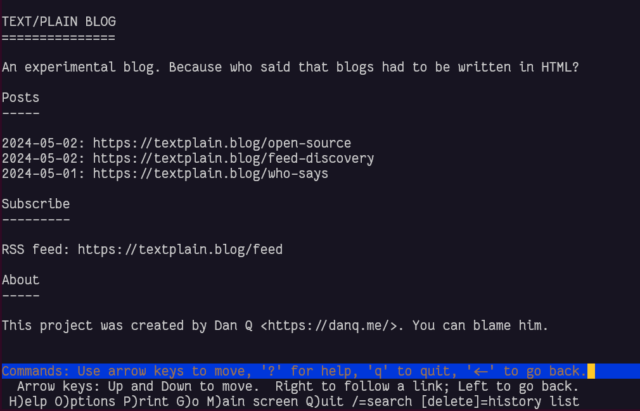
In the end I decided it’d benefit from being automated as sort-of a basic flat-file CMS, so I wrote it in PHP. All requests are routed by the webserver to the program, which determines whether they’re a request for the homepage, the RSS feed, or a valid individual post, and responds accordingly.
It annoys me that feed
discovery doesn’t work nicely when using a Link: header, at least not in any reader I tried. But apart from that, it seems pretty solid, despite its limitations. Is this,
perhaps, an argument for my .well-known/feeds proposal?
Anyway, I’ve open-sourced the entire thing in case it’s of any use to anybody at all, which is admittedly unlikely! Here’s the code.
Footnotes
1 no-ht.ml technically does use HTML, but the same content could easily be delivered with an appropriate non-HTML MIME type if he’d wanted.
2 Again, I suppose this technically required HTML, even if what was delivered was an empty file!
3 Gemtext is basically Markdown, and doesn’t require a title.
4 Plain text obviously doesn’t require a title.
5 There’s no requirement that default files served by webservers are HTML, although it’s highly-unsual for that not to be the case.

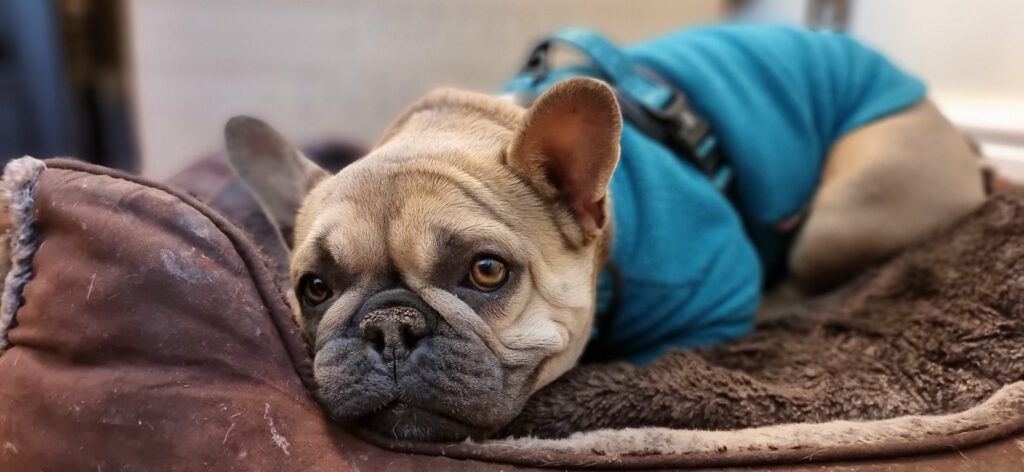
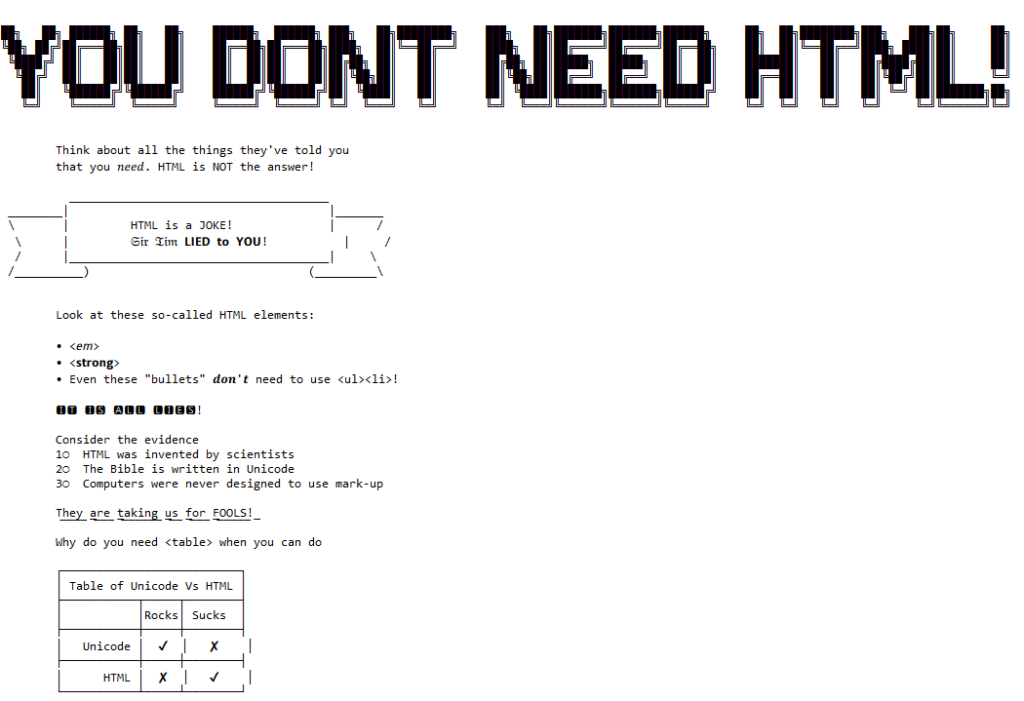
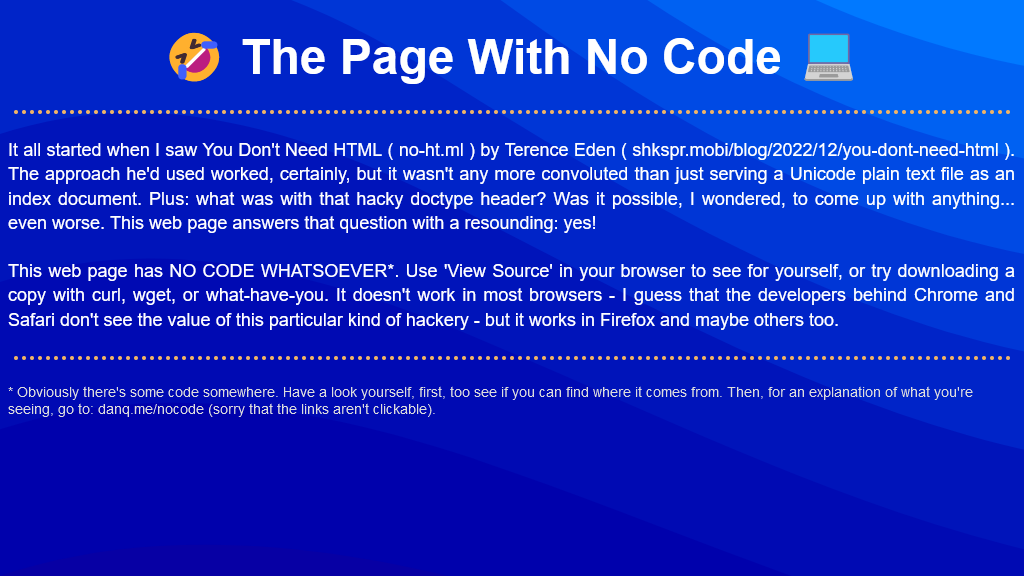
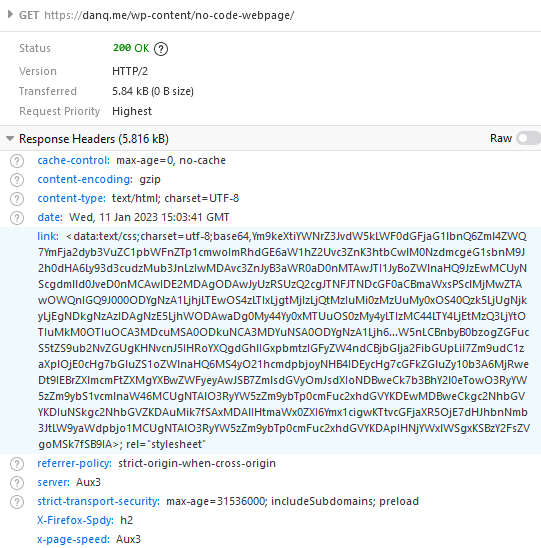
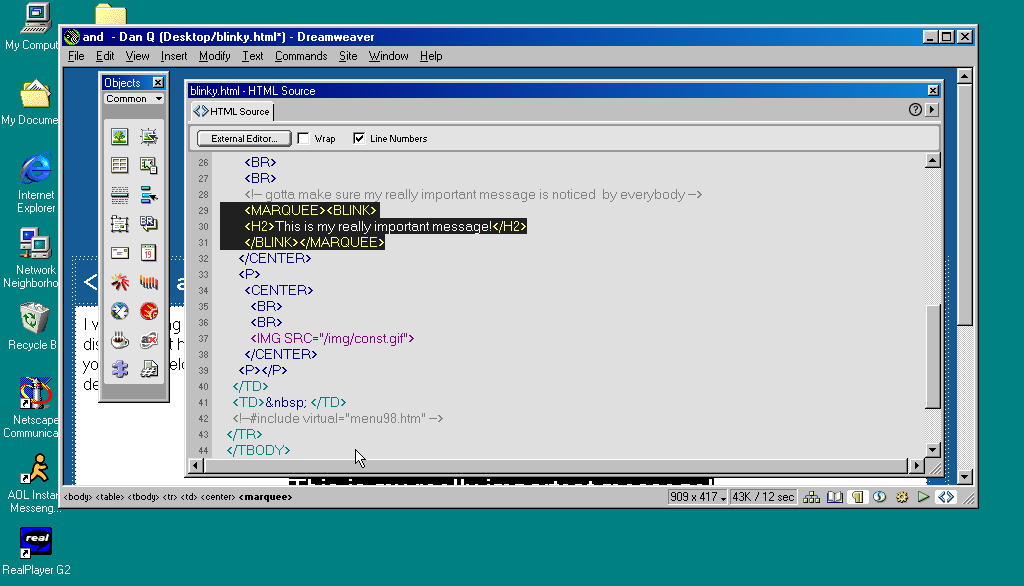
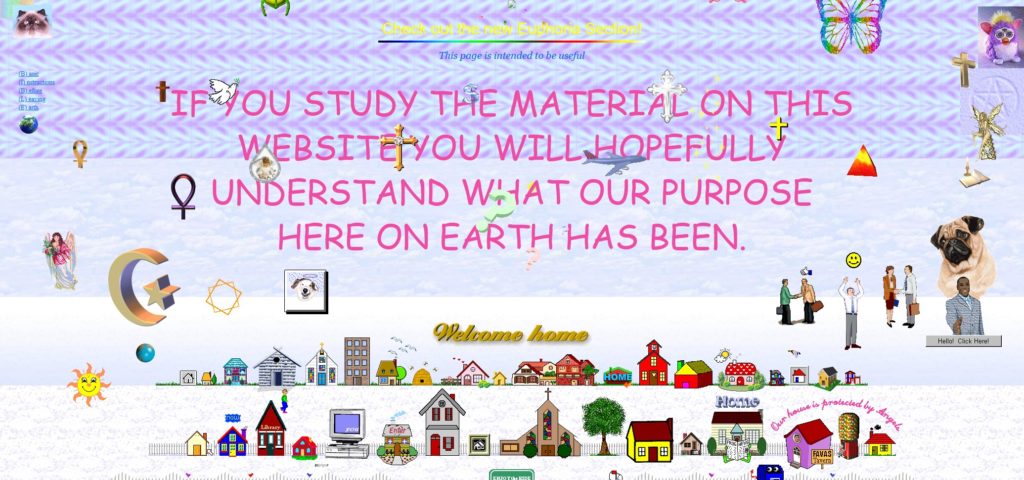
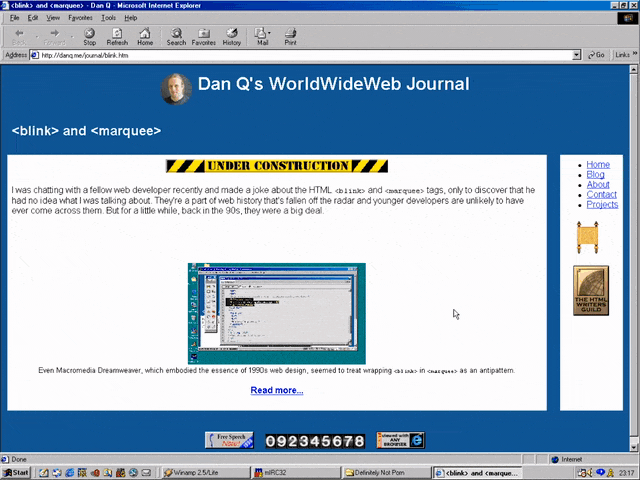
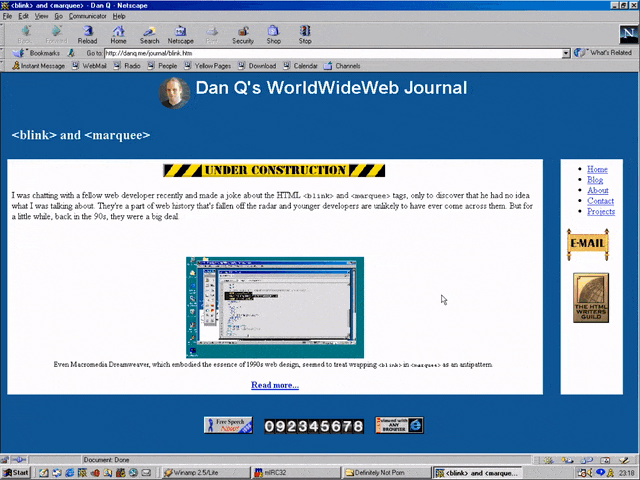
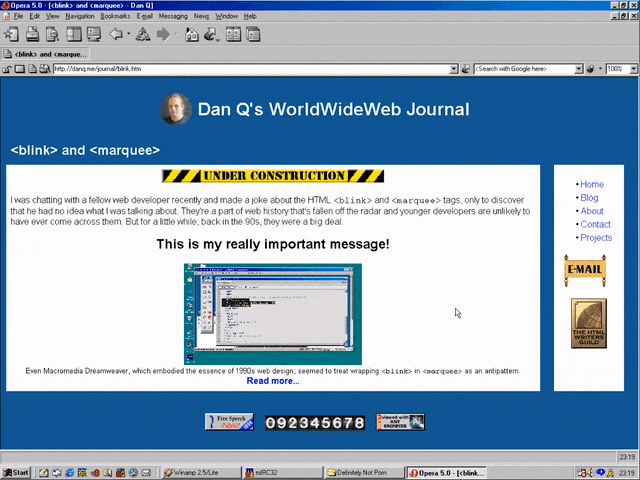
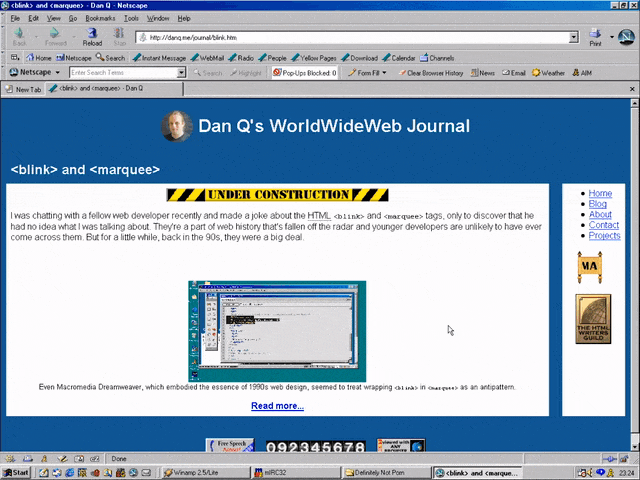
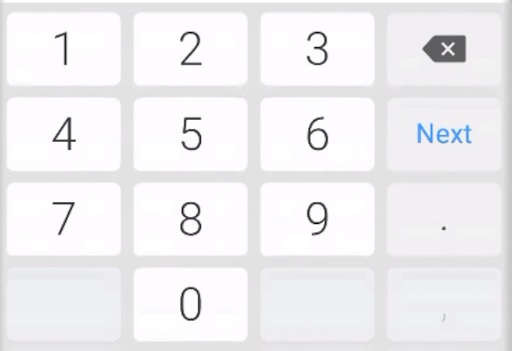
 a
a body
body canvas
canvas