This last month or so, my digital life has been dramatically improved by Syncthing. So much so that I want to tell you about it.
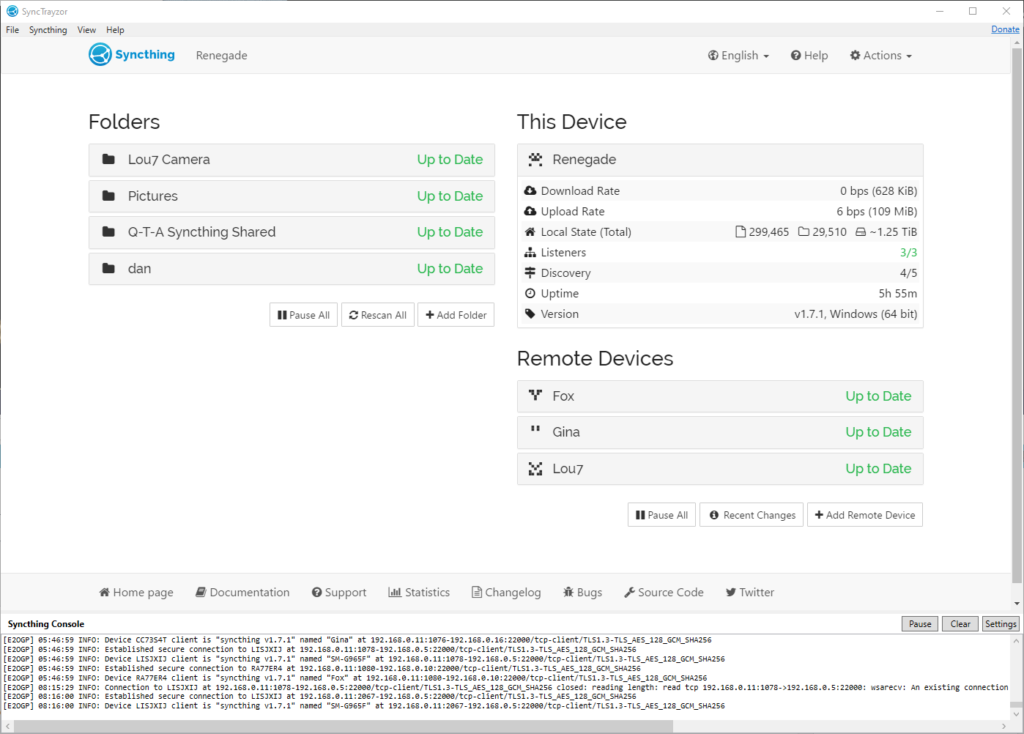
I started using it last month. Basically, what it does is keeps a pair of directories on remote systems “in sync” with one another. So far, it’s like your favourite cloud storage service, albeit self-hosted and much-more customisable. But it’s got a handful of killer features that make it nothing short of a dream to work with:
- The unique identifier for a computer can be derived from its public key. Encryption comes free as part of the verification of a computer’s identity.
- You can share any number of folders with any number of other computers, point-to-point or via an intermediate proxy, and it “just works”.
- It’s super transparent: you can always see what it’s up to, you can tweak the configuration to match your priorities, and it’s open source so you can look at the engine if you like.
Here are some of the ways I’m using it:
Keeping my phone camera synced to my PC
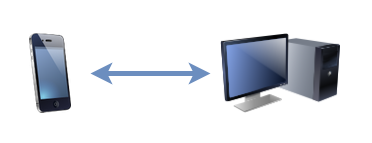
I’ve tried a lot of different solutions for this over the years. Back in the way-back-when, like everybody else in those dark times, I used to plug my phone in using a cable to copy pictures off and sort them. Since then, I’ve tried cloud solutions from Google, Amazon, and Flickr and never found any that really “worked” for me. Their web interfaces and apps tend to be equally terrible for organising or downloading files, and I’m rarely able to simply drag-and-drop images from them into a blog post like I can from Explorer/Finder/etc.
At first, I set this up as a one-way sync, “pushing” photos and videos from my phone to my desktop PC whenever I was on an unmetered WiFi network. But then I switched it to a two-way sync, enabling me to more-easily tidy up my phone of old photos too, by just dragging them from the folder that’s synced with my phone to my regular picture storage.
Centralising my backups
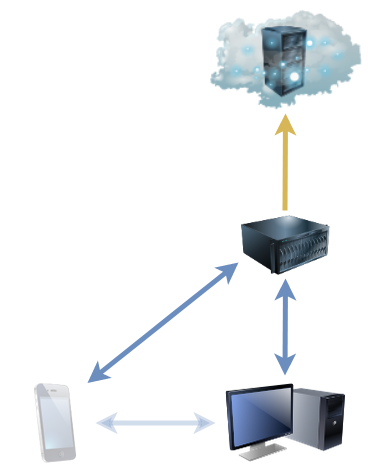
Now I’ve got a fancy NAS device with tonnes of storage, it makes sense to use it as a central point for backups to run fom. Instead of having many separate backup processes running on different computers, I can just have each of them sync to the NAS, and the NAS can back everything up. Computers don’t need to be “on” at a particular time because the NAS runs all the time, so backups can use the Internet connection when it’s quietest. And in the event of a hardware failure, there’s an up-to-date on-site backup in the first instance: the cloud backup’s only needed in the event of accidental data deletion (which could be sync’ed already, of course!). Plus, integrating the sync with ownCloud running on the NAS gives easy access to my files wherever in the world I am without having to fire up a VPN or otherwise remote-in to my house.
Plus: because Syncthing can share a folder between any number of devices, the same sharing mechanism that puts my phone’s photos onto my main desktop can simultaneously be pushing them to the NAS, providing redundant connections. And it was a doddle to set up.
Maintaining my media centre’s screensaver
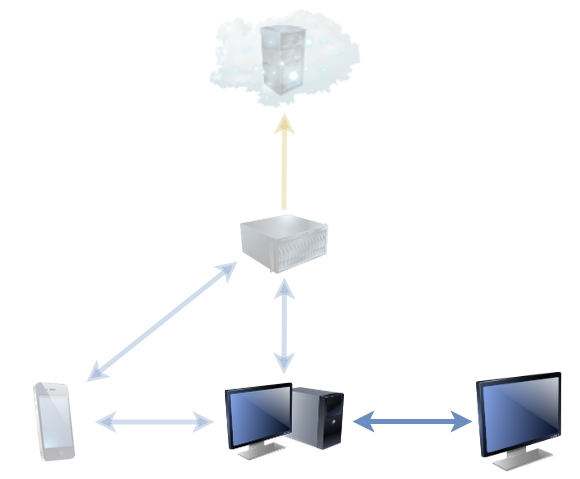
Since the NAS, running Jellyfin, took on most of the media management jobs previously shared between desktop computers and the media centre computer, the household media centre’s had less to do. But one thing that it does, and that gets neglected, is showing a screensaver of family photos (when it’s not being used for anything else). Historically, we’ve maintained the photos in that collection via a shared network folder, but then you’ve got credential management and firewall issues to deal with, not to mention different file naming conventions by different people (and their devices).
But simply sharing the screensaver’s photo folder with the computer of anybody who wants to contribute photos means that it’s as easy as copying the picture to a particular place. It works on whatever device they care to (computer, tablet, mobile) on any operating system, and it’s quick and seamless. I’m just using it myself, for now, but I’ll be offering it to the rest of the family soon. It’s a trivial use-case, but once you’ve got it installed it just makes sense.
In short: this month, I’m in love with Syncthing. And maybe you should be, too.