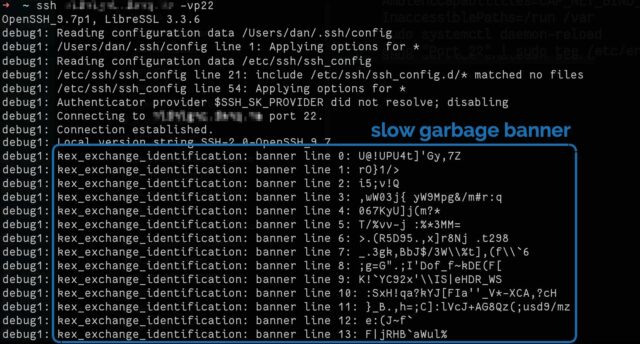Tarpitting SSH with Endlessh
I had a smug moment when I saw security researcher Rob Ricci and friends’ paper empirically analysing brute-force attacks against SSH “in the wild”.1 It turns out that putting all your SSH servers on “weird” port numbers – which I’ve routinely done for over a decade – remains a pretty-effective way to stop all that unwanted traffic2, whether or not you decide to enhance that with some fail2ban magic.
But then I saw a comment about Endlessh. Endlessh3 acts like an SSH server but then basically reverse-Slow-Loris’s the connecting client, very gradually feeding it an infinitely-long SSH banner and hanging it for… well, maybe 15 seconds or so but possibly up to a week.
Installing an Endlessh tarpit on Debian 12
I was just setting up a new Debian 12 server when I learned about this. I’d already moved the SSH server port away from the default 224, so I figured I’d launch Endlessh on port 22 to slow down and annoy scanners.
Installation wasn’t as easy as I’d hoped considering there’s a package. Here’s what I needed to do:
- Move any existing SSH server to a different port, if you haven’t already, e.g. as shown in the footnotes.
- Install the package, e.g.:
sudo apt update && sudo apt install -y endlessh - Permit Endlessh to run on port 22:
sudo setcap 'cap_net_bind_service=+ep' /usr/bin/endlessh - Modify
/etc/systemd/system/multi-user.target.wants/endlessh.servicein the following ways:- uncomment
AmbientCapabilities=CAP_NET_BIND_SERVICE - comment
PrivateUsers=true - change
InaccessiblePaths=/run /varintoInaccessiblePaths=/var
- uncomment
- Reload the modified service:
sudo systemctl daemon-reload - Configure Endlessh to run on port 22 rather than its default of 2222:
echo "Port 22" | sudo tee /etc/endlessh/config - Start Endlessh:
sudo service endlessh start
To test if it’s working, connect to your SSH server on port 22 with your client in verbose mode, e.g. ssh -vp22 example.com and look for banner lines full of random garbage
appearing at 10 second intervals.
It doesn’t provide a significant security, but you get to enjoy the self-satisfied feeling that you’re trolling dozens of opportunistic script kiddies a day.
Footnotes
1 It’s a good paper in general, if that’s your jam.
2 Obviously you gain very little security by moving to an unusual port number, given that
you’re already running your servers in “keys-only” (PasswordAuthentication no) configuration mode already, right? Right!? But it’s nice to avoid all the unnecessary
logging that wave after wave of brute-force attempts produce.
3 Which I can only assume is pronounced endle-S-S-H, but regardless of how it’s said out loud I appreciate the wordplay of its name.
4 To move your SSH port, you might run something like echo "Port 12345" | sudo tee
/etc/ssh/sshd_config.d/unusual-port.conf and restart the service, of course.