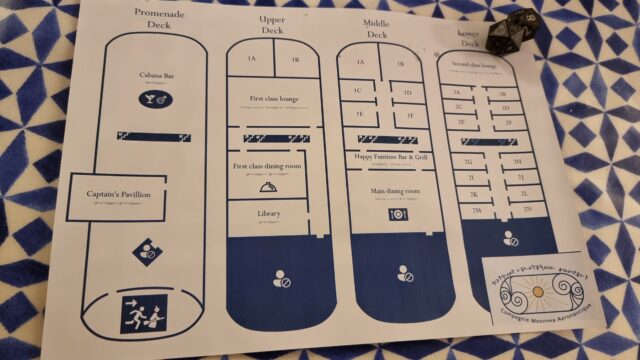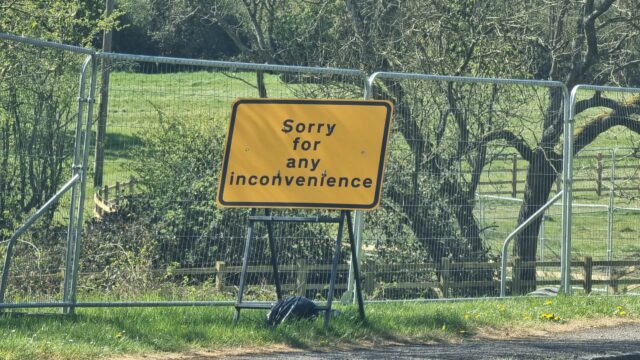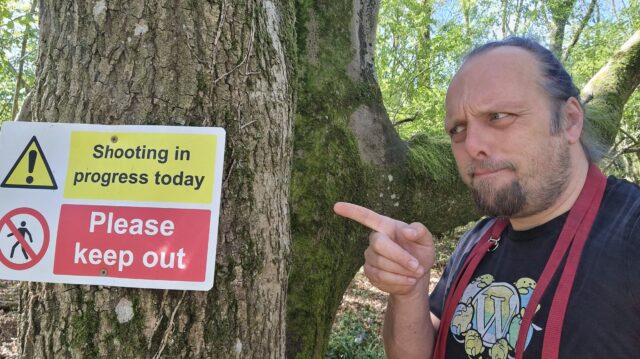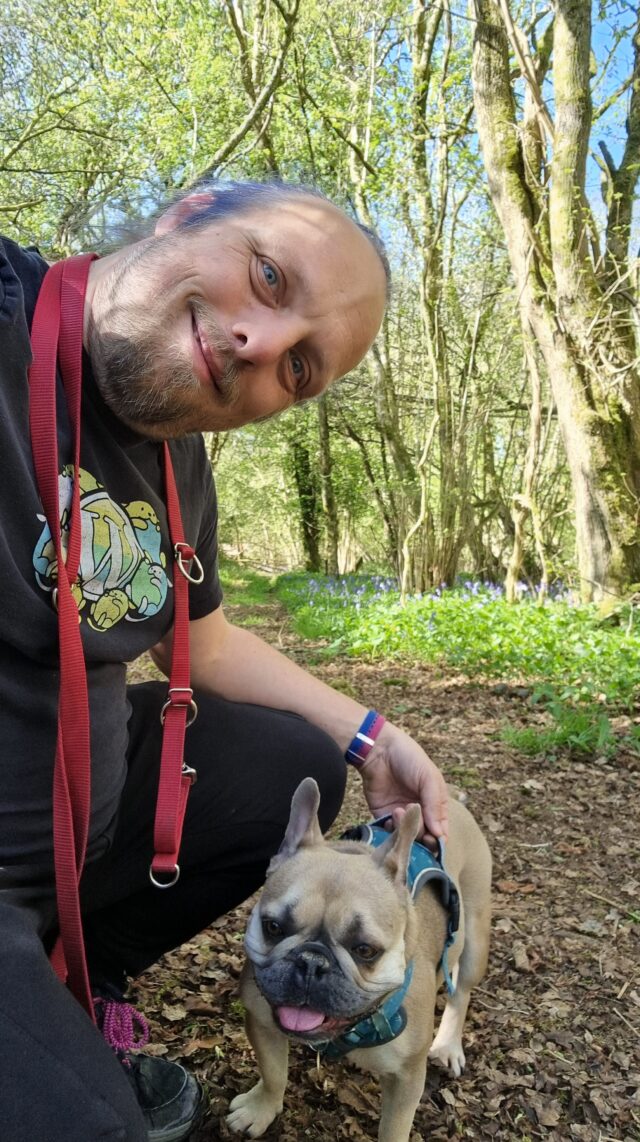The Devil’s Quoits (Stanton Harcourt, Oxfordshire, UK) looks particularly striking in the bright sunlight of this Spring morning.
Author: Dan Q
Map of the Titan
Y’all seemed to enjoy the “overworld” map I shared the other day, so here’s another “feelie” from my kids’ ongoing D&D campaign.
The party has just arranged for passage aboard a pioneering (and experimental) Elvish airship. Here’s a deck plan (only needs a “you are here” dot!) to help them get their bearings.
Family D&D’s Overworld Map
In preparation for Family D&D Night (and with thanks to my earlier guide to splicing maps together!), I’ve finally completed an expanded “overworld” map for our game world. So far, the kids have mostly hung around on the North coast of the Central Sea, but they’re picked up a hook that may take them all the way across to the other side… and beyond?
Banana for scale.
(If your GMing for kids, you probably already know this, but “feelies” go a long way. All the maps. All the scrolls. Maybe even some props. Go all in. They love it.)
Note #26381
Geocities Live
I used Geocities.live to transform the DanQ.me homepage into “Geocities style” and I’ve got to say… I don’t hate what it came up with
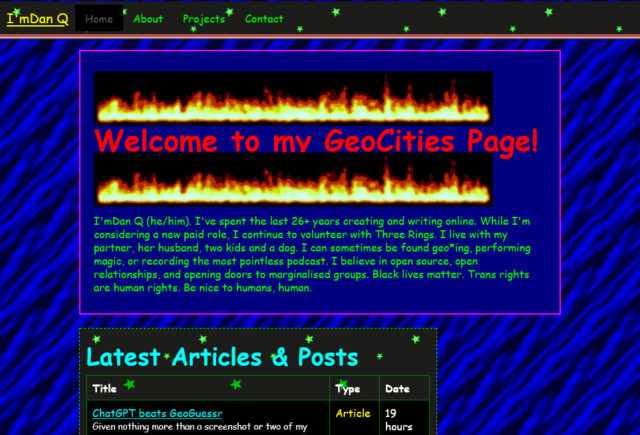
Let’s put aside for the moment that you can already send my website back into “90s mode” and dive into this take on how I could present myself in a particularly old-school way. There’s a few things I particularly love:
- It’s actually quite lightweight: ignore all the animated GIFs (which are small anyway) and you’ll see that, compared to my current homepage, there are very few images. I’ve been thinking about going in a direction of less images on the homepage anyway, so it’s interesting to see how it comes together in this unusual context.
- The page sections are solidly distinct: they’re a mishmash of different widths, some of which exhibit a horrendous lack of responsivity, but it’s pretty clear where the “recent articles” ends and the “other recent stuff” begins.
- The post kinds are very visible: putting the “kind” of a post in its own column makes it really clear whether you’re looking at an article, note, checkin, etc., much more-so than my current blocks do.
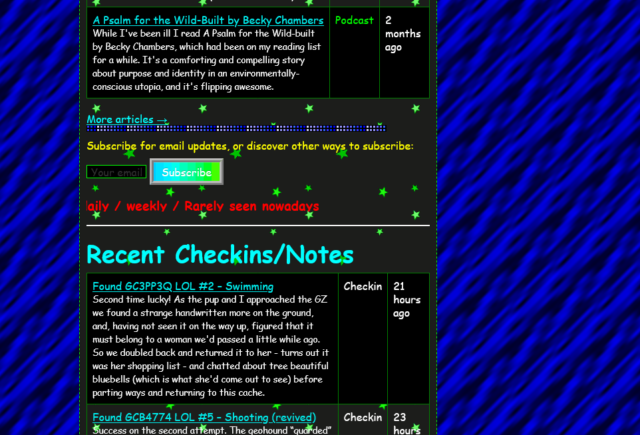
90s web design was very-much characterised by:
- performance – nobody’s going to wait for your digital photos to download on narrowband connections, so you hide them behind descriptive links or tiny thumbnails, and
- pushing the boundaries – the pre-CSS era of the Web had limited tools, but creators worked hard to experiment with the creativity that was possible within those limits.
Those actually… aren’t bad values to have today. Sure, we’ve probably learned that animated backgrounds, tables for layout, and mystery meat navigation were horrible for usability and accessibility, but that doesn’t mean that there isn’t still innovation to be done. What comes next for the usable Web, I wonder?
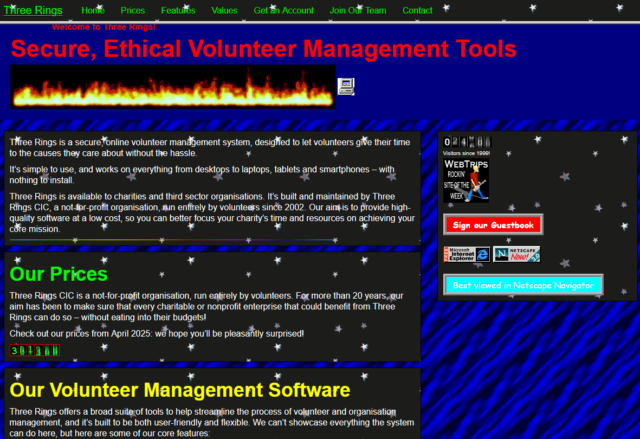
The only thing I can fault it on is that it assumes that I’d favour Netscape Navigator: in fact, I was a die-hard Opera-head for most of the nineties and much of the early naughties, finally switching my daily driver to Firefox in 2005.
I certainly used plenty of Netscape and IE at various points, though, but I wasn’t a fan of the divisions resulting from the browser wars. Back in the day, I always backed the ideals of the “Viewable With Any Browser” movement.
I guess I still do.
ChatGPT beats GeoGuessr
You’ve probably come across GeoGuessr already: it’s an online game where you (and friends, if you’ve got them) get dropped into Google Street View and have two minutes to try to work out where in the world you are and drop a pin on it.
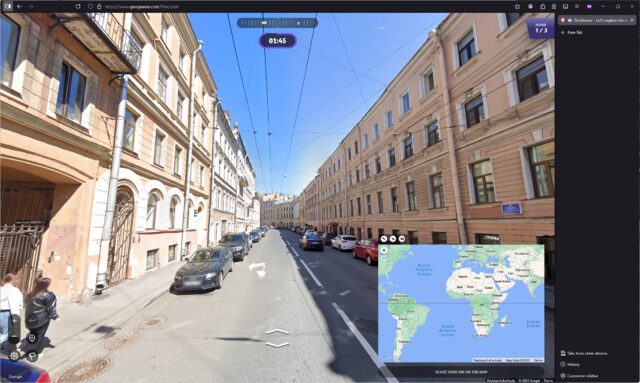
A great strategy is to “walk around” a little, looking for landmarks, phone numbers, advertisements, linguistic clues, cultural indicators, and so on, narrowing down the region of the world you think you’re looking at before committing to a country or even a city. You’re eventually scored by how close you are to the actual location.
Cheating at GeoGuessr
I decided to see if ChatGPT can do better than me. Using only the free tier of both GeoGuessr and ChatGPT1, I pasted screenshots of what I was seeing right into ChatGPT:
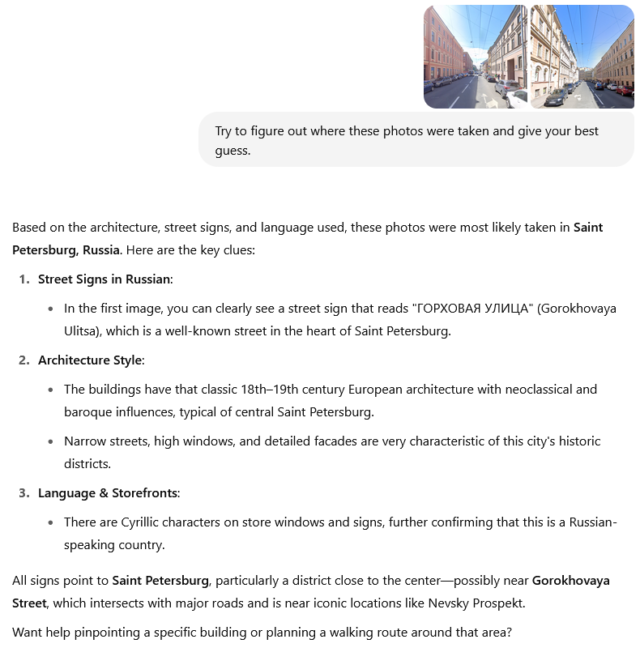
That’s pretty spooky, right?
The response came back plenty fast enough for me to copy-and-paste the suggested address into Google Maps, get the approximate location, and then drop a pin in the right place in GeoGuessr. It’s probably one of my most-accurate guesses ever.
This isn’t a one-off fluke. I tried again, this time using only a single photo, rather than one pointing in each direction on the street:
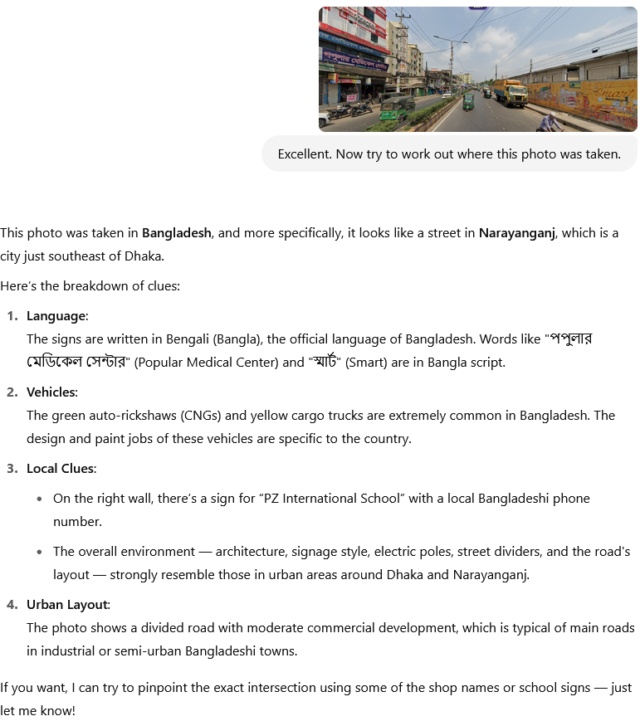
This time, it wasn’t quite right: the actual location of the photo was Chittagong, not Dhaka, about 200km away.
But that’s still reasonably spectacular from only a single vantage from a single point.
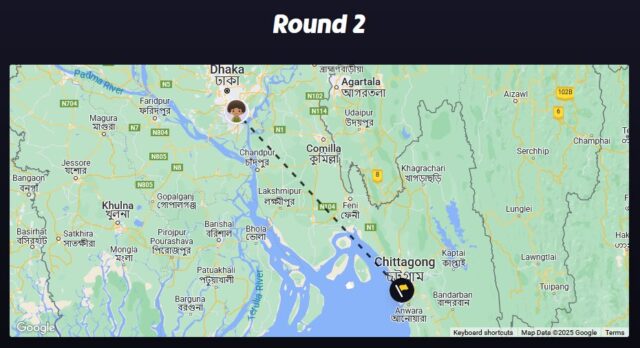
Obviously my approach here was crude, but it’d be relatively easy to, for example, implement a browser wrapper that cheated on-your-behalf: while playing GeoGuessr, you’d just click a “send to AI” button whenever you fancied and it’d start working in the background, improving precision with each subsequent screenshot (so you could still “walk around” and pass extra details to it).
And similarly, a little prompt manipulation could have the output include estimated GPS coordinates, allowing the code to place the pin for you while outputting its reasoning on the side2.
The short of what I’m saying is: if you’re playing GeoGuessr against somebody you don’t trust not to cheat… they might well be cheating. And thanks to the explanatory output, they can even justify their explanations for the places they dropped pins.
What about other photos?
The other thought that comes to my mind is: could this be used to infer approximate geolocations from photos whose EXIF metadata has been stripped. Because if so, that’s the kind of thing that’s certain to get exploited by all kind of people who want to know where you are/were at a particular time. For example… law enforcement, stalkers, and other unsavoury types.
I wrote a prompt for gpt4o and put it to work:
1. Starting out easy

The AI guessed:
Location: Port of Spain, Trinidad and Tobago
Explanation: The photograph shows a large ship docked at a port with a building that displays the text “WELCOME TO PORT OF SPAIN”. This text is in English, indicating an English-speaking country. The mention of “Port of Spain” directly specifies the port’s location in the capital city of Trinidad and Tobago. The design and style of the port facilities, as well as the presence of a ship named “Logos Hope”, which is known to visit many ports globally, further suggests a Caribbean port, aligning with Port of Spain’s known characteristics.
Coordinates: 10.6549, -61.5011
✅ That was pretty easy, to be fair.
2. A little more challenging

The AI guessed:
Location: The Rollright Stones, England, United Kingdom
Explanation: The photograph depicts an area with several ancient standing stones arranged in a circle in a rural setting, characteristic of a stone circle. These are typically found in certain parts of the UK. The terrain is typical of the British countryside, with a grassy field and surrounding trees. The specific arrangement and size of the stones, along with the style of fencing and walking paths, are reminiscent of the Rollright Stones, one of Britain’s historic sites known for a circle of Neolithic or Bronze Age standing stones located in Oxfordshire, England.
Coordinates: 51.9743, -1.5731
✅ Again, spot on. If you’d never been to the Rollright Stones, you probably wouldn’t get that one, because while it’s a distinctive-looking stone circle… it’s not that distinctive-looking, right? Let’s be honest: it’s some rocks in a field.
3. Ramping up the difficulty

The AI guessed:
Location: Istanbul, Turkey
Explanation: The photograph prominently features the Galata Tower in the background, a well-known landmark in Istanbul, Turkey. Moreover, the presence of a ferry or similar boat and the architectural style of the surrounding buildings are indicative of Istanbul’s famous skyline. The signage in Turkish, as suggested by the word partially visible on the left, also supports this location as Turkey is a predominantly Turkish-speaking country. These elements combined make it highly likely that the photograph was taken in Istanbul.
Coordinates: 41.0082, 28.9784
✅ The coordinates aren’t exactly right – it’s placed us in the city rather than on a boat, which we clearly are – but it’s not done badly. Spotting the Galata Tower3 was a nice move.
4. Okay, now hard mode:

The AI guessed:
Location: Cardiff Bay, Cardiff, Wales, United Kingdom
Explanation: The photograph features a marina with modern residential buildings, which is characteristic of the Cardiff Bay area in Cardiff, Wales. The architecture, clear blue skies, and marina setting are reminiscent of Cardiff’s waterfront development. Additionally, the presence of English signage on the boat (“FINBAR”) supports a location in an English-speaking country. Cardiff Bay is known for its redeveloped waterfront area with modern apartments and leisure facilities surrounding the marina. The style and design of the building are consistent with developments in Cardiff’s revitalized docklands.
Coordinates: 51.4626, -3.1678
❌ Oops! Nope. I can see the thinking of what it’s claiming, there, but this was actually the Ipswich marina. I went for a walk to take a break from the code I’d been writing and took this somewhere in the vicinity of the blue plaque for Edward Ardizzone that I’d just spotted (I was recording a video for my kids, who’ve enjoyed several of his Tim… books).
So I don’t think this is necessarily a game-changer for Internet creeps yet. So long as you’re careful not to post photos in which you’re in front of any national monuments and strip your EXIF metadata as normal, you’re probably not going to give away where you are quite yet.
Footnotes
1 And in a single-player game only: I didn’t actually want to cheat anybody out of a legitimate victory!
2 I’m not going to implement GeoCheatr, as I’d probably name it. Unless somebody feels like paying me to do so: I’m open for freelance work right now, so if you want to try to guarantee the win at the GeoGuessr World Championships (which will involve the much-riskier act of cheating in person, so you’ll want a secret UI – I’m thinking a keyboard shortcut to send data to the AI, and an in-ear headphone so it can “talk” back to you?), look me up? (I’m mostly kidding, of course: just because something’s technically-possible doesn’t mean it’s something I want to do, even for your money!)
3 Having visited the Galata Tower I can confirm that it really is pretty distinctive.
4 3Camp is Three Rings‘ annual volunteer get-together, hackathon, and meetup. People come together for an intensive week of making-things-better for charities the world over.
Sorry for any inconvenience
Rarely seen nowadays, these UK road signs were eventually declared “too impolite” and “brusque” and have now almost entirely been replaced with the ones that Brits are familiar with today, which read “Terribly sorry for the inconvenience, I hope it’s no bother, it’s all our fault really, so sorry, really sorry, sorry, I’ll put the kettle on shall I?”
Dan Q found GC3PP3Q LOL #2 – Swimming
This checkin to GC3PP3Q LOL #2 – Swimming reflects a geocaching.com log entry. See more of Dan's cache logs.
Second time lucky! As the pup and I approached the GZ we found a strange handwritten note on the ground, and, having not seen it on the way up, figured that it must belong to a woman we’d passed a little while ago. So we doubled back and returned it to her – turns out it was her shopping list – and chatted about the beautiful bluebells (which is what she’d come out to see) before parting ways and returning to this cache.
At long last, finally uninterrupted, it was a pretty easy find in just the second place I looked. TFTC!
(And with that, we should get back home so this pupper can have a nap! Hopefully we can return and do the rest of the series sometime soon!)
Dan Q found GCB4774 LOL #5 – Shooting (revived)
This checkin to GCB4774 LOL #5 – Shooting (revived) reflects a geocaching.com log entry. See more of Dan's cache logs.
Success on the second attempt. The geohound “guarded” the buggy-trapping ruts while I searched three different hosts before finding the container. TFTC!
Dan Q wrote note for GCB4774 LOL #5 – Shooting (revived)
This checkin to GCB4774 LOL #5 – Shooting (revived) reflects a geocaching.com log entry. See more of Dan's cache logs.
I let the man with the kids and the dog ahead of me so I’d be able to mount searches without having to stop and separate dogs, but I caught up with him literally at this cache! His buggy (which carried two of the kids – the third was strapped to his chest) had gotten stuck in a rut and he was busy extracting it.
So I skipped this one, for now, and tried to get some distance ahead of him to the next one: I can always try on the way back.
(I’ll kick myself if it turns out he’s geocaching, too!)
Dan Q did not find GCB476P LOL #4 – Weightlifting (revived)
This checkin to GCB476P LOL #4 – Weightlifting (revived) reflects a geocaching.com log entry. See more of Dan's cache logs.
Coordinates seemed solid, hint item seemed clear, but a good feel around didn’t reveal anything to me except an alarming sign I had to walk past! (pictured)nnThen a man with kids and a dog came along and we needed to keep moving. Not sure where this could be hidden that I didn’t already check!
Dan Q found GC3PP47 LOL #3 – Wrestling
This checkin to GC3PP47 LOL #3 – Wrestling reflects a geocaching.com log entry. See more of Dan's cache logs.
An excellent container in a picturesque spot. FP awarded. The geopup didn’t want to come exploring off the path so I had to find this one by myself. SL, TFTC.
Dan Q wrote note for GC3PP3Q LOL #2 – Swimming
This checkin to GC3PP3Q LOL #2 – Swimming reflects a geocaching.com log entry. See more of Dan's cache logs.
Kids playing in the garden overlooking the GZ were watching, so I opted to give this one a miss. Maybe on the way back.
Dan Q found GC3PP1Z LOL #1 – Athletics
This checkin to GC3PP1Z LOL #1 - Athletics reflects a geocaching.com log entry. See more of Dan's cache logs.
Being between jobs, I decided to offer the geohound a longer then usual walk this morning and clear my head before an application form I need to fill out. We opted for the first leg of this series: let’s see how far the little pooch’s legs will carry her! Cache found easily, SL, TFTC.
Reply to: Rant about claims that LLMs will make you lose your programming skills
This is a reply to a post published elsewhere. Its content might be duplicated as a traditional comment at the original source.
I’m in two minds on this (as I’ve hinted before). The carpenter analogy doesn’t really hold, because the underlying skill of carpentry is agnostic to whether or not you use power tools: it’s about understanding the material properties of woods, the shapes of joins, the ways structures are strong and where they are weak, the mathematics and geometry that make design possible… none of which are taken over by power tools.
25+ years ago I wrote most of my Perl/PHP code without an Internet connection. When you wanted to deploy you’d “dial up”, FTP some files around, then check it had worked. In that environment, I memorised a lot more. Take PHP’s date formatting strings, for example: I used to have them down by heart! And even when I didn’t, I knew approximately the right spot to flip the right book open to that I’d be able to look it up quickly.
“Always-on” broadband Internet gradually stole that skill from me. It’s so easy for me to just go to the right page on php.net and have the answer I need right in front of me! Nowadays, I depend on that Internet connection (I don’t even have the book any more!).
A power tool targets a carpenter’s production speed, not their knowledge-recovery speed.
Will I experience the same thing from my LLM usage, someday?