Because I like my blog to be as fast, accessible, and resilient, I try not to use JavaScript for anything I don’t have to1. One example would be my “lightbox”: the way in which images are blown-up if you click on them:

My solution ensures that:
- You can click an image and see a full-window popup dialog box containing a larger version of the image.
- The larger version of the image isn’t loaded until it’s needed.
- You can close the larger version with a close button. You can also use your browser’s back button.
- You can click again to download the larger version/use your browser to zoom in further.
- You can share/bookmark etc. the URL of a zoomed-in image and the recipient will see the same image (and return to the image, in the right blog post, if they press the close button).
- No HTTP round trip is required when opening/closing a lightbox: it’s functionally-instantaneous.2
- No JavaScript is used at all.
Here’s how it works –
The Markup
<figure id="img3336" aria-describedby="caption-img3336"> <a href="#lightbox-img3336" role="button"> <img src="small-image.jpg" alt="Alt text is important." width="640" height="480"> </a> <figcaption id="caption-img3336"> Here's the caption. </figcaption> </figure> ... (rest of blog post) ... <dialog id="lightbox-img3336" class="lightbox"> <a href="large-image.jpg"> <img src="large-image.jpg" loading="lazy" alt="Alt text is important."> </a> <a class="close" href="#img3336" title="Close image" role="button">×</a> </dialog>
For each lightboxed image in a post, a <dialog> for that image is appended to the post. That dialog contains a larger copy of the image (set to
loading="lazy" so the browser have to download it until it’s needed), and a “close” button.
The image in the post contains an anchor link to the dialog; the close button in the dialog links back to the image in the post.3 I wrap the lightbox image itself in a link to the full version of the image, which makes it easier for users to zoom in further using their browser’s own tools, if they like.
Even without CSS, this works (albeit with “scrolling” up and down to the larger image). But the clever bit’s yet to come:
The Style
body:has(dialog:target) { /* Prevent page scrolling when lightbox open (for browsers that support :has()) */ position: fixed; } a[href^='#lightbox-'] { /* Show 'zoom in' cursor over lightboxed images. */ cursor: zoom-in; } .lightbox { /* Lightboxes are hidden by-default, but occupy the full screen and top z-index layer when shown. */ all: unset; display: none; position: fixed; top: 0; left: 0; width: 100%; height: 100%; z-index: 2; background: #333; } .lightbox:target { /* If the target of the URL points to the lightbox, it becomes visible. */ display: flex; } .lightbox img { /* Images fill the lightbox. */ object-fit: contain; height: 100%; width: 100%; } /* ... extra CSS for styling the close button etc. ... */
Lightboxes are hidden by default (display: none), but configured to fill the window when shown.
They’re shown by the selector .lightbox:target, which is triggered by the id of the <dialog> being referenced by the anchor part of
the URL in your address bar!
Summary
It’s neither the most-elegant nor cleanest solution to the problem, but for me it hits a sweet spot between developer experience and user experience. I’m always disappointed when somebody’s “lightbox” requires some heavyweight third-party JavaScript (often loaded from a CDN), because that seems to be the epitome of the “take what the Web gives you for free, throw it away, and reimplement it badly in JavaScript” antipattern.
There’s things I’ve considered adding to my lightbox. Progressively-enhanced JavaScript that adds extra value and/or uses the Popover API where available, perhaps? View Transitions to animate the image “blowing up” to the larger size, while the full-size image loads in the background? Optimistic preloading when hovering over the image4? “Previous/next” image links when lightboxing a gallery? There’s lots of potential to expand it without breaking the core concept here.
I’d also like to take a deeper dive into the accessibility implications of this approach: I think it’s pretty good, but accessibility is a big topic and there’s always more to learn.
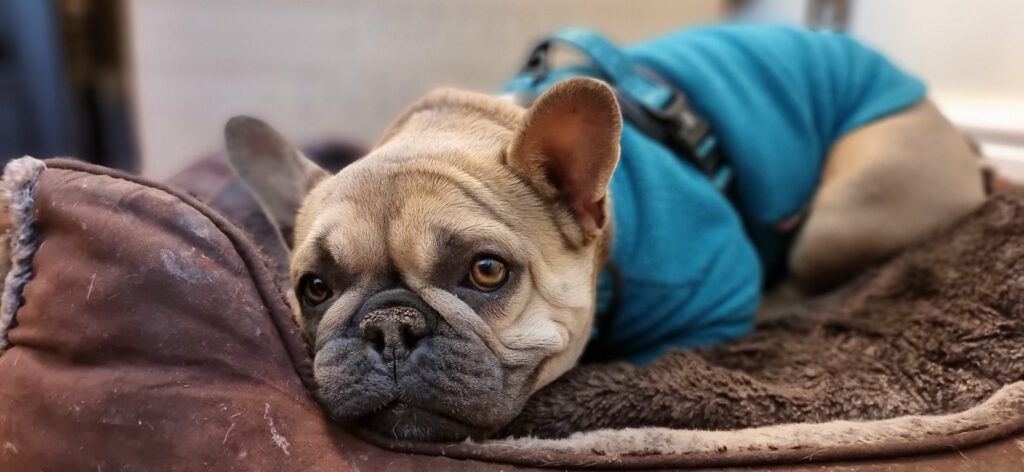
I hope the idea’s of use to somebody else looking to achieve this kind of thing, too.
Footnotes
1 Where JavaScript is absolutely necessary, I (a) host it on the same domain, for performance and privacy-respecting reasons, and (b) try to provide a functional alternative that doesn’t require JavaScript, ideally seamlessly.
2 In practice, the lightbox images get lazy-loaded, so there can be a short round trip to fetch the image the first time. But after that, it’s instantaneous.
3 The pair – post image and lightbox image – work basically the same way as footnotes, like this one.
4 I already do this with links in general using the excellent instant.page.