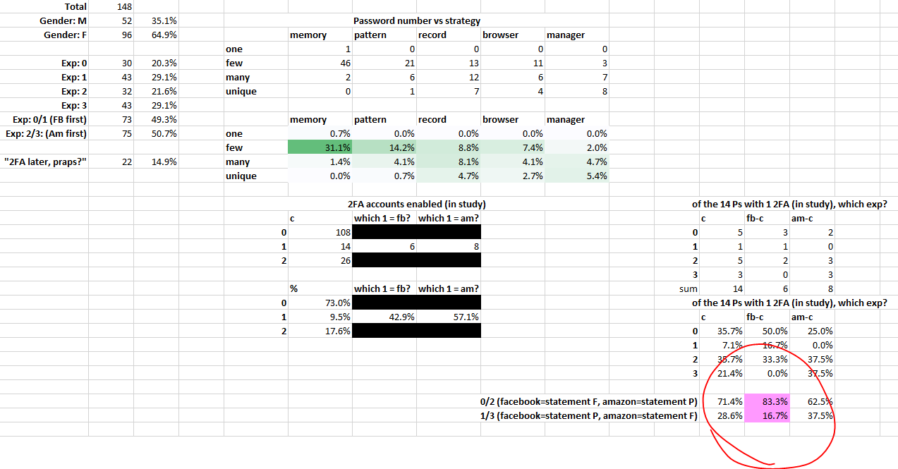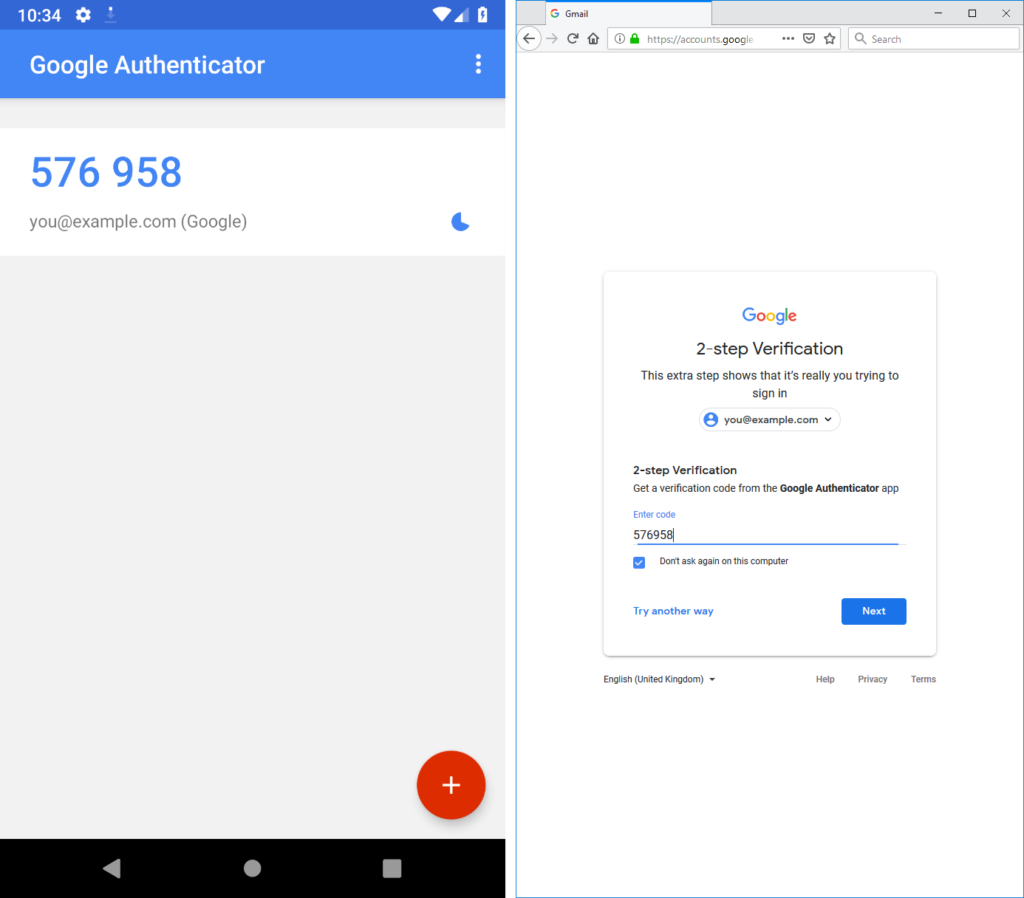The two most important things you can do to protect your online accounts remain to (a) use a different password, ideally a randomly-generated one, for every service, and (b) enable two-factor authentication (2FA) where it’s available.
If you’re not already doing that, go do that. A password manager like 1Password, Bitwarden, or LastPass will help (although be aware that the latter’s had some security issues lately, as I’ve mentioned).
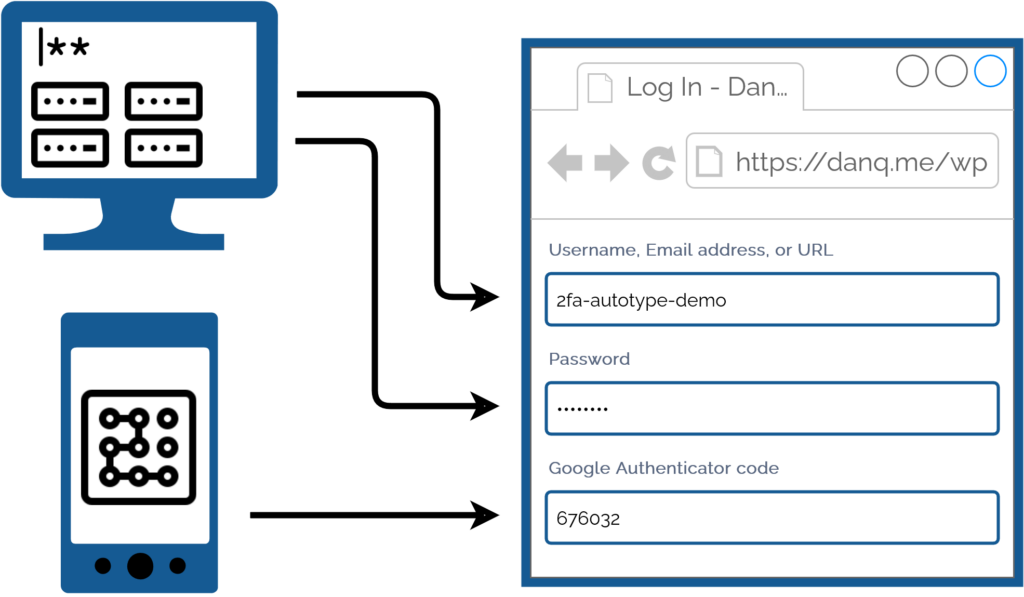
I promised back in 2018 to talk about what this kind of authentication usually1 looks like for me, because my approach is a little different:
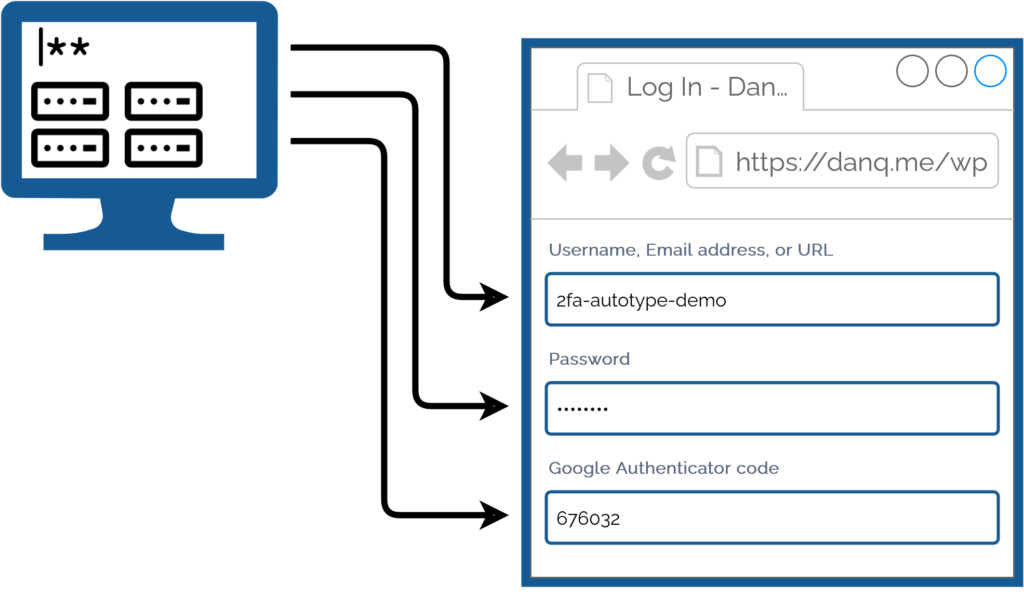
I simply press my magic key combination, (re-)authenticate with my password safe if necessary, and then it does the rest. Including, thanks to some light scripting/hackery, many authentication flows that span multiple pages and even ones that ask for randomly-selected characters from a secret word or similar2.
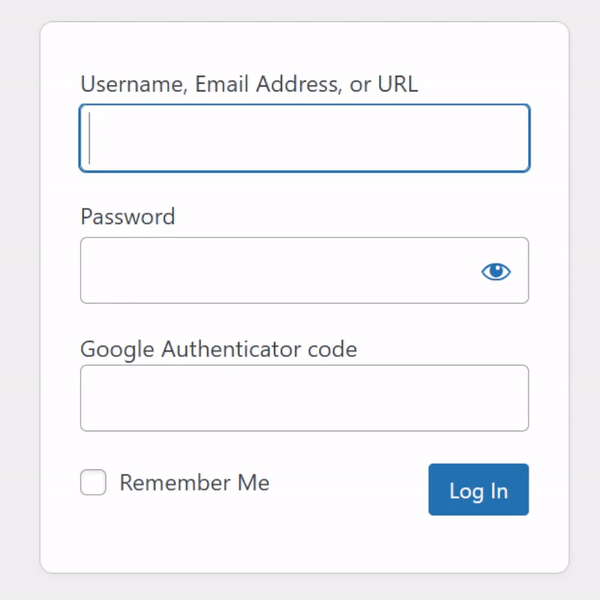
My approach isn’t without its controversies. The argument against it broadly comes down to this:
Storing the username, password, and the means to provide an authentication code in the same place means that you’re no-longer providing a second factor. It’s no longer e.g. “something you have” and “something you know”, but just “something you have”. Therefore, this is equivalent to using only a username and password and not enabling 2FA at all.
I disagree with this argument. I provide two counter-arguments:
1. For most people, they’re already simplifying down to “something you have” by running the authenticator software on the same device, protected in the same way, as their password safe: it’s their mobile phone! If your phone can be snatched while-unlocked, or if your password safe and authenticator are protected by the same biometrics3, an attacker with access to your mobile phone already has everything.
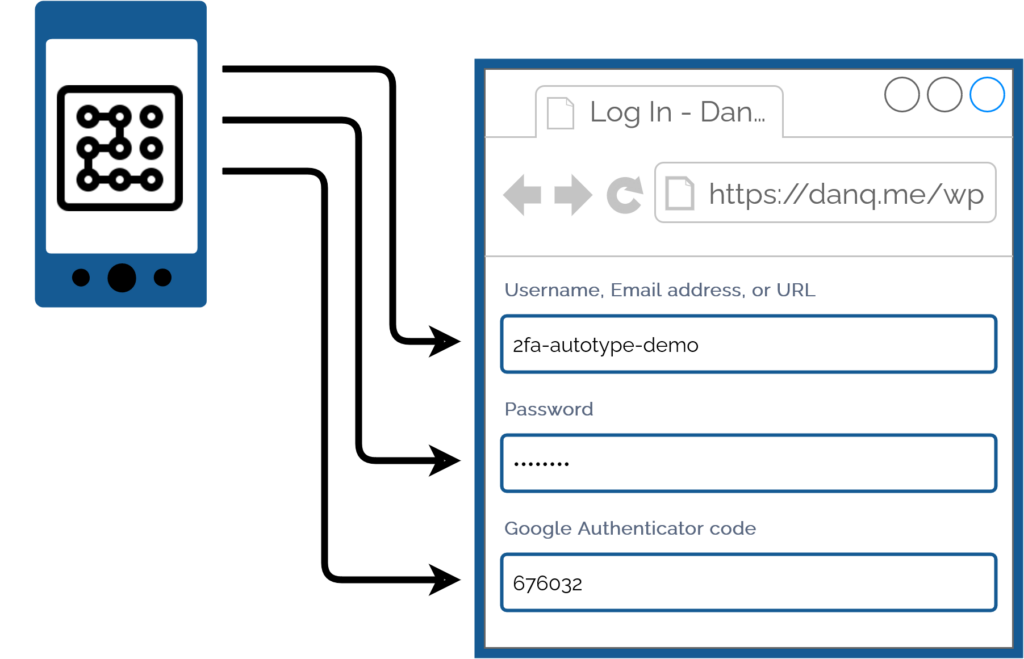
2. Even if we do accept that this is fewer factors, it doesn’t completely undermine the value of time-based second factor codes4. Time-based codes have an important role in protecting you from authentication replay!
For instance: if you use a device for which the Internet connection is insecure, or where there’s a keylogger installed, or where somebody’s shoulder-surfing and can see what you type… the most they can get is your username, password, and a code that will stop working in 30 seconds5. That’s still a huge improvement on basic username/password-based system.6
Note that I wouldn’t use this approach if I were using a cloud-based password safe like those I linked in the first paragraph! For me personally: storing usernames, passwords, and 2FA authentication keys together on somebody else’s hardware feels like too much of a risk.
But my password manager of choice is KeePassXC/KeePassDX, to which I migrated after I realised that the plugins I was using in vanilla KeePass were provided as standard functionality in those forks. I keep the master copy of my password database encrypted on a pendrive that attaches to my wallet, and I use Syncthing to push secondary copies to a couple of other bits of hardware I control, such as my phone. Cloud-based password safes have their place and they’re extremely accessible to people new to password managers or who need organisational “sharing” features, but they’re not the right tool for me.
As always: do your own risk assessment and decide what’s right for you. But from my experience I can say this: seamless, secure logins feel magical, and don’t have to require an unacceptable security trade-off.
Footnotes
1 Not all authentication looks like this, for me, because some kinds of 2FA can’t be provided by my password safe. Some service providers “push” verification checks to an app, for example. Others use proprietary TOTP-based second factor systems (I’m looking at you, banks!). And some, of course, insist on proven-to-be-terrible solutions like email and SMS-based 2FA.
2 Note: asking for a username, password, and something that’s basically another-password is not true multifactor authentication (I’m looking at you again, banks!), but it’s still potentially useful for organisations that need to authenticate you by multiple media (e.g. online and by telephone), because it can be used to help restrict access to secrets by staff members. Important, but not the same thing: you should still demand 2FA.
3 Biometric security uses your body, not your mind, and so is still usable even if you’re asleep, dead, uncooperative, or if an attacker simply removes and retains the body part that is to be scanned. Eww.
4 TOTP is a very popular mechanism: you’ve probably used it. You get a QR code to scan into the authenticator app on your device (or multiple devices, for redundancy), and it comes up with a different 6-digit code every 30 seconds or so.
5 Strictly, a TOTP code is likely to work for a few minutes, on account of servers allowing for drift between your clock and theirs. But it’s still a short window.
6 It doesn’t protect you if an attacker manages to aquire a dump of the usernames, inadequately-hashed passwords, and 2FA configuration from the server itself, of course, where other forms of 2FA (e.g. certificate-based) might, but protecting servers from bad actors is a whole separate essay.